Account opening guide
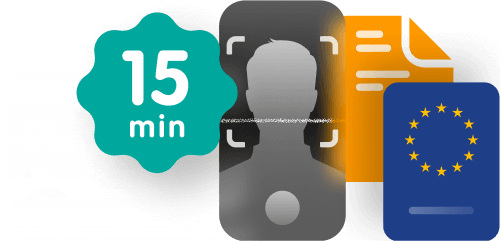
STEP 1
Basic information
1.1
1.2
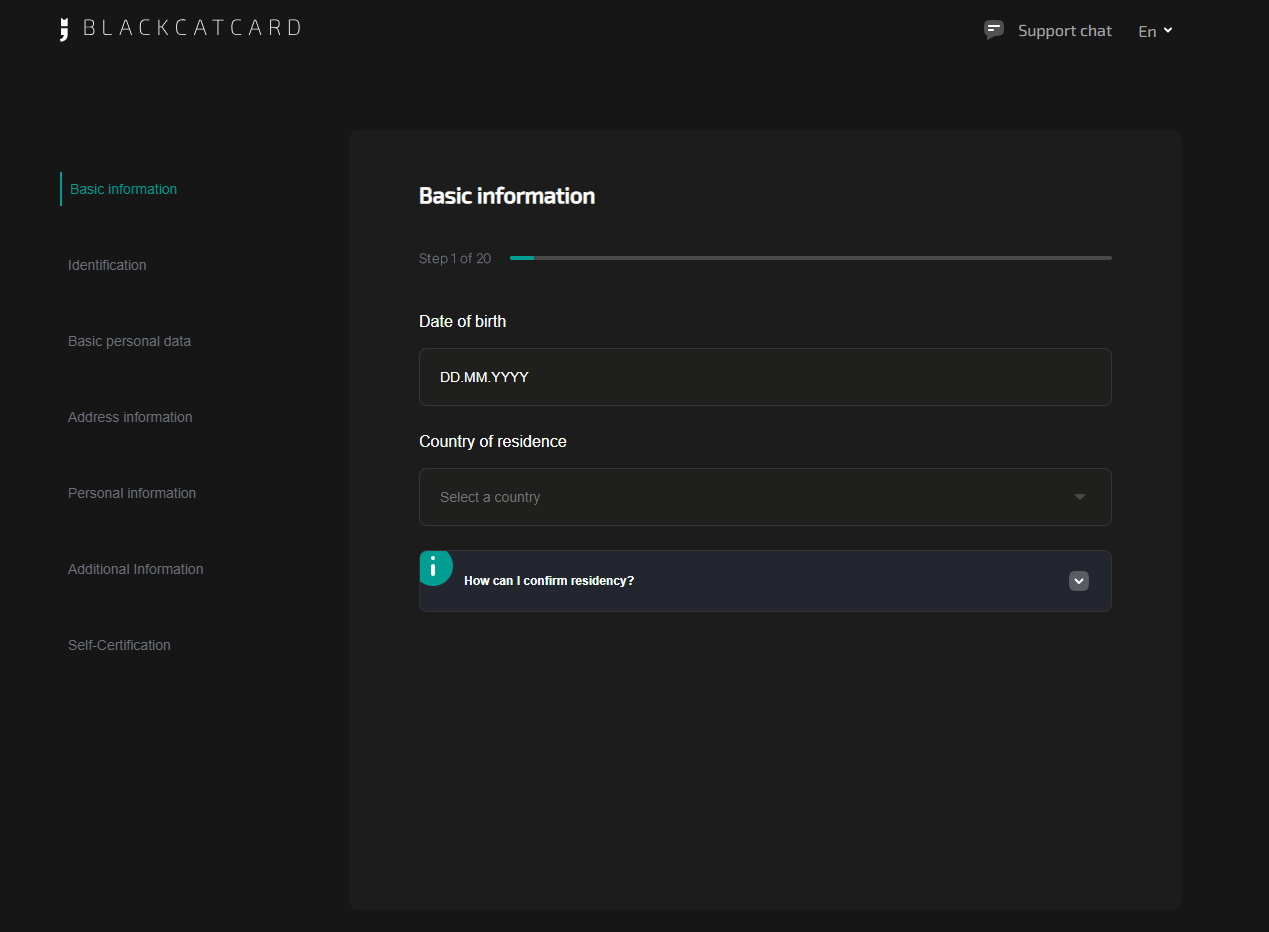
STEP 2
Available services and legal agreement
2.1
2.2

STEP 3
Mobile phone number confirmation
3.1
3.2
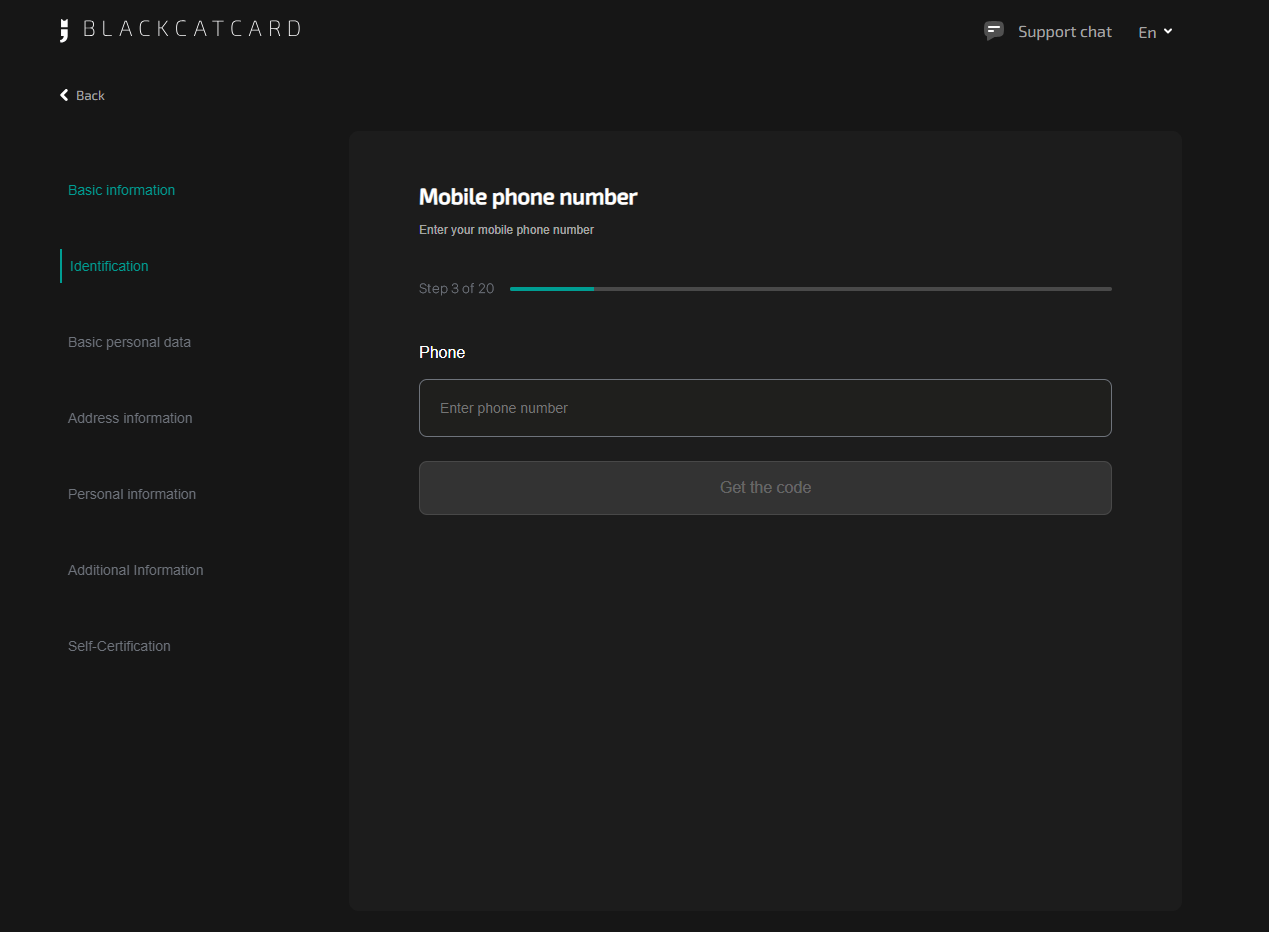
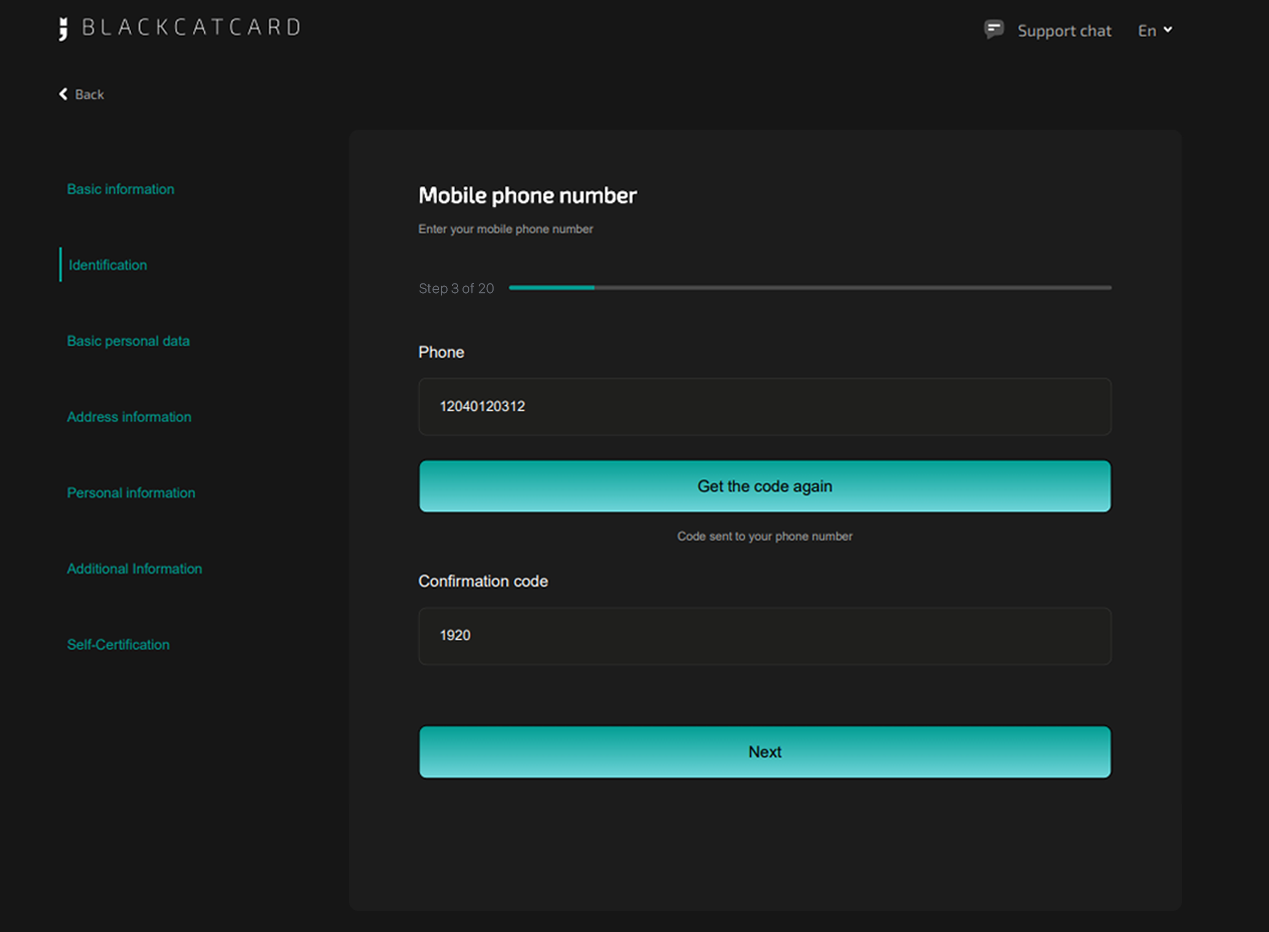
STEP 4
Email confirmation
4.1
4.2
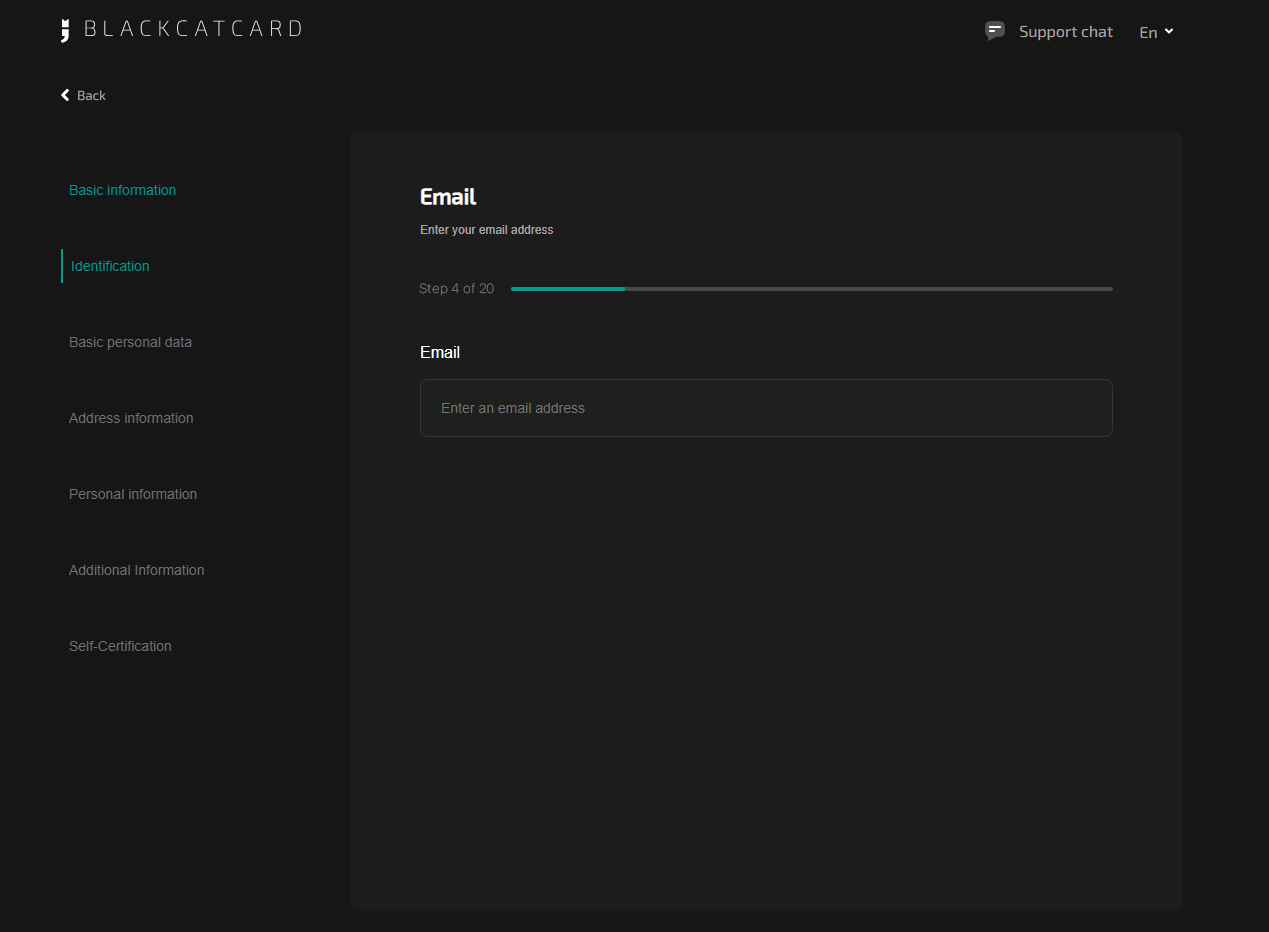

STEP 5
Promo code
5

STEP 6
Your name
6
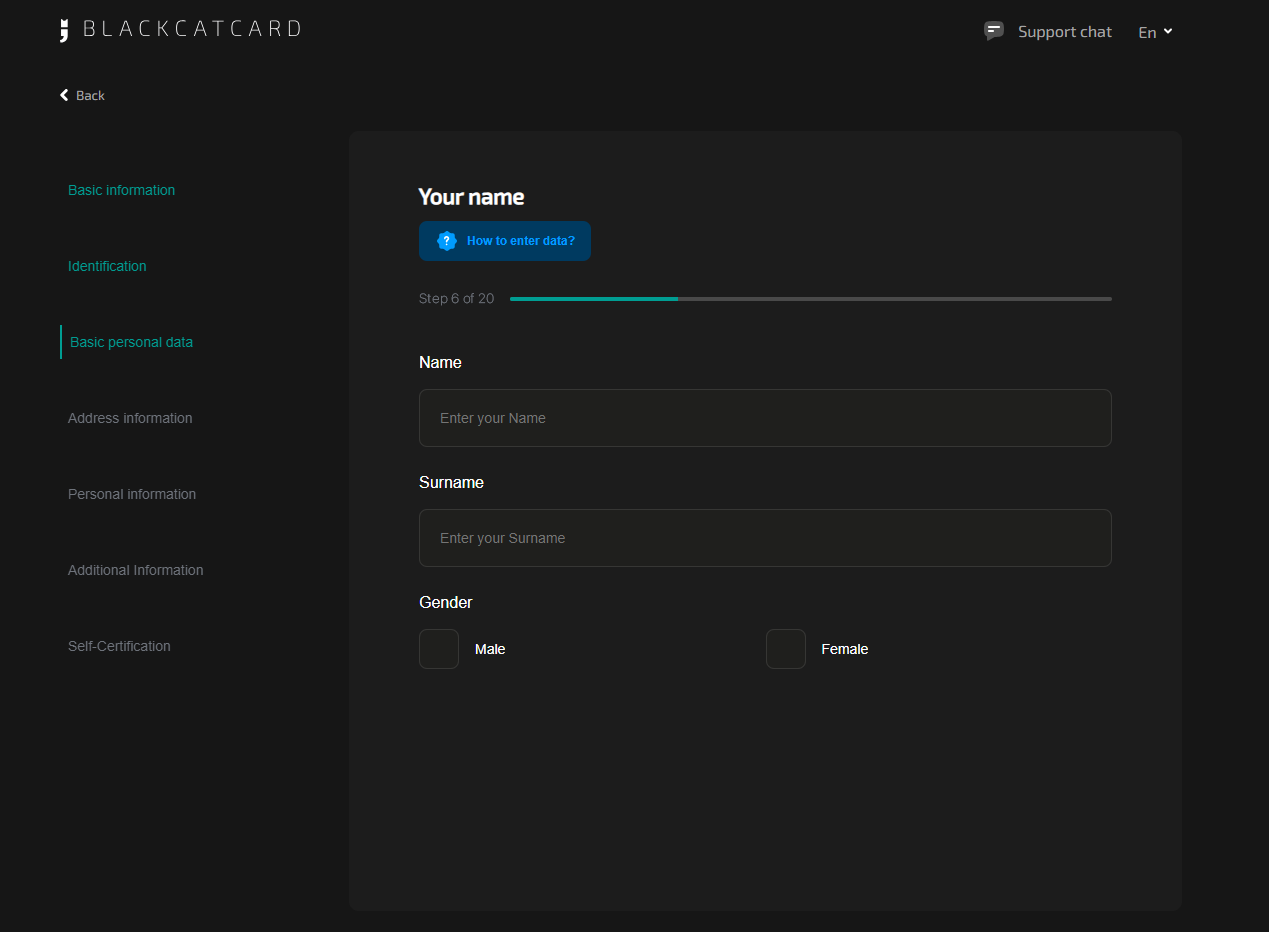
STEP 7
Place of birth
7
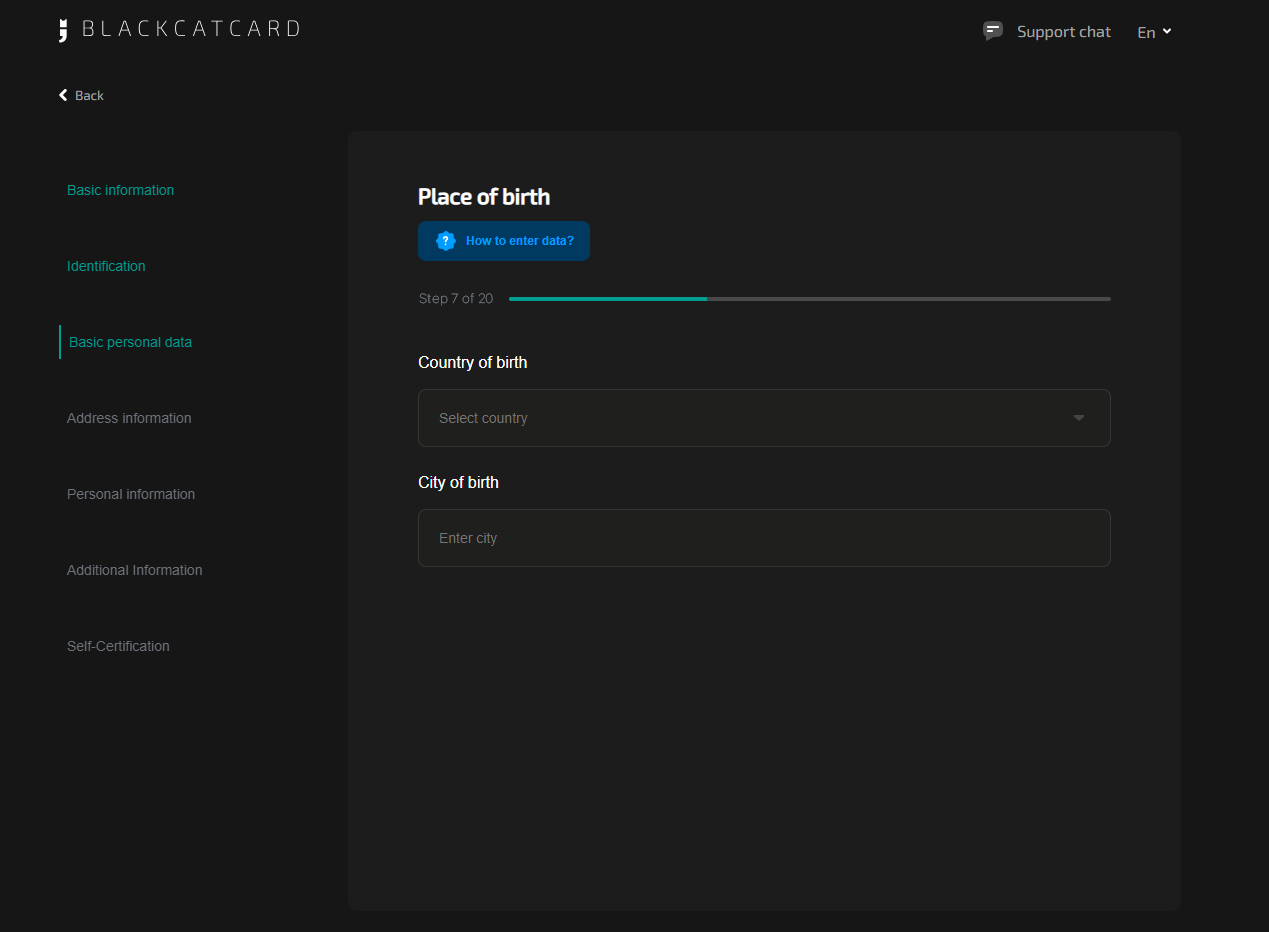
STEP 8
Residence address
8.1
8.2
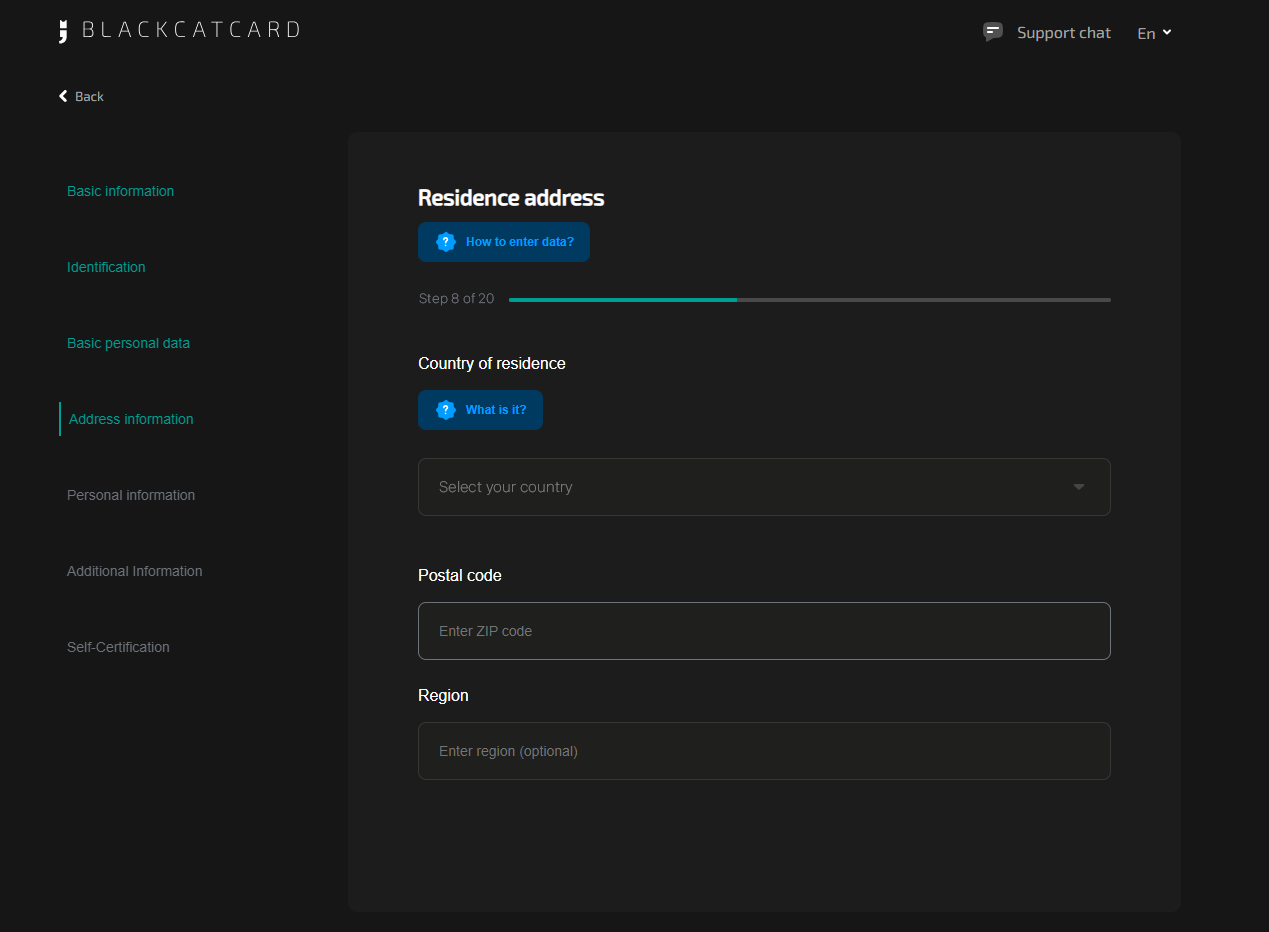
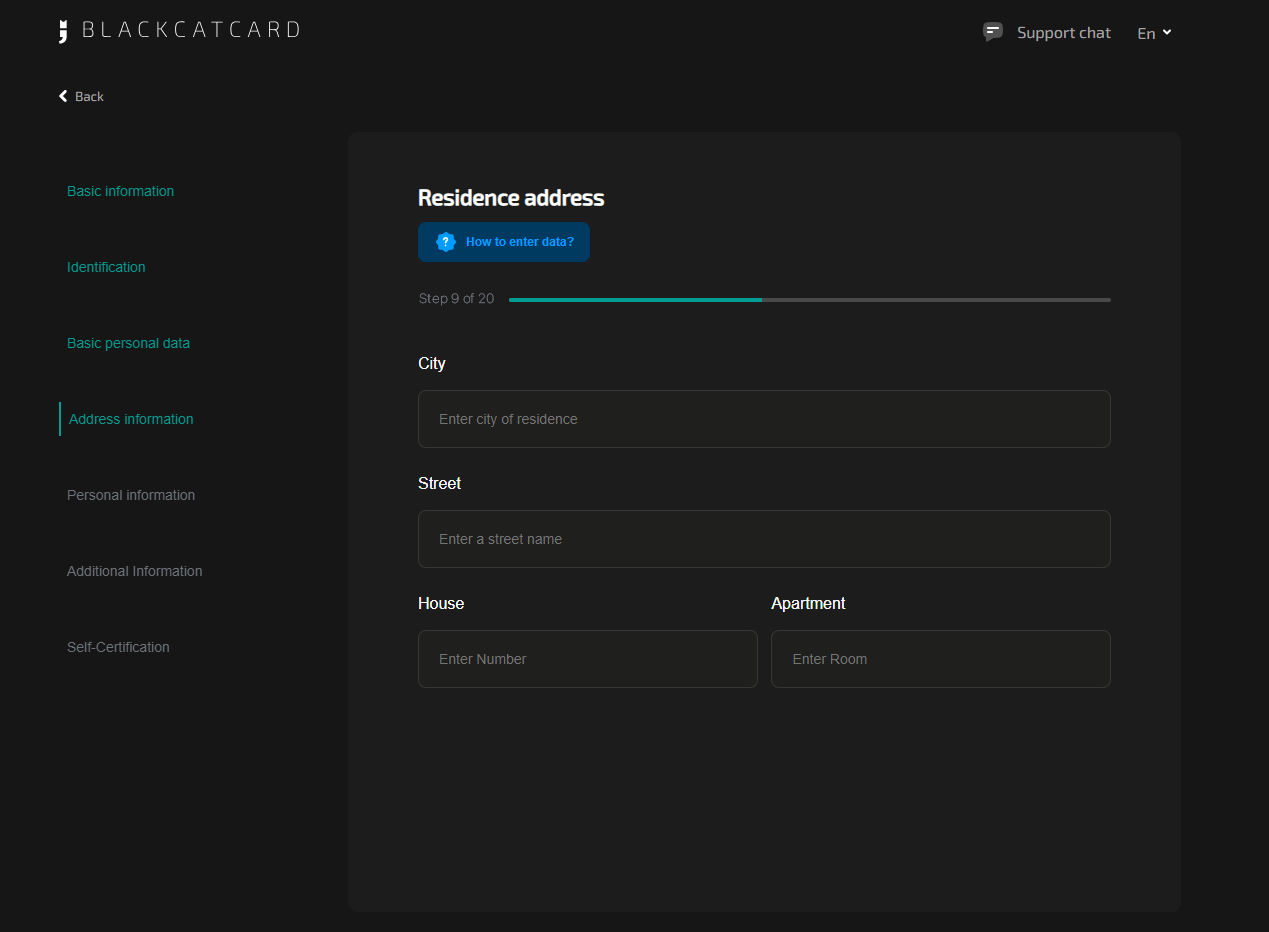
STEP 9
Address Verification
9.1
Confirm your residence address by adding documents that show your name and the address you provided in the previous step
Suitable documents that will fit for it:
- Bank statement (3 months or less old);
- Utility bills for an apartment, electricity, gas, water supply, fixed Internet, cable TV;
- Landline telephone (3 months or less old);
- Declared address (registration), if it is indicated in your country;
- A letter from a state institution, for example, from the land service with the calculation of the land tax for the current year;
- Identity card of the resident;
- Driving license (both sides, merged into a single document);
- Student ID (both sides, merged into a single document);
- Permanent or temporary residence permits;
- Lease agreement (for European Union countries only);
- Identification document or passport (for European Union countries only);
- Mobile phone bills are not accepted
9.2

STEP 10
Citizenship and ID document
10.1
10.2

STEP 11
Personal identification number
11
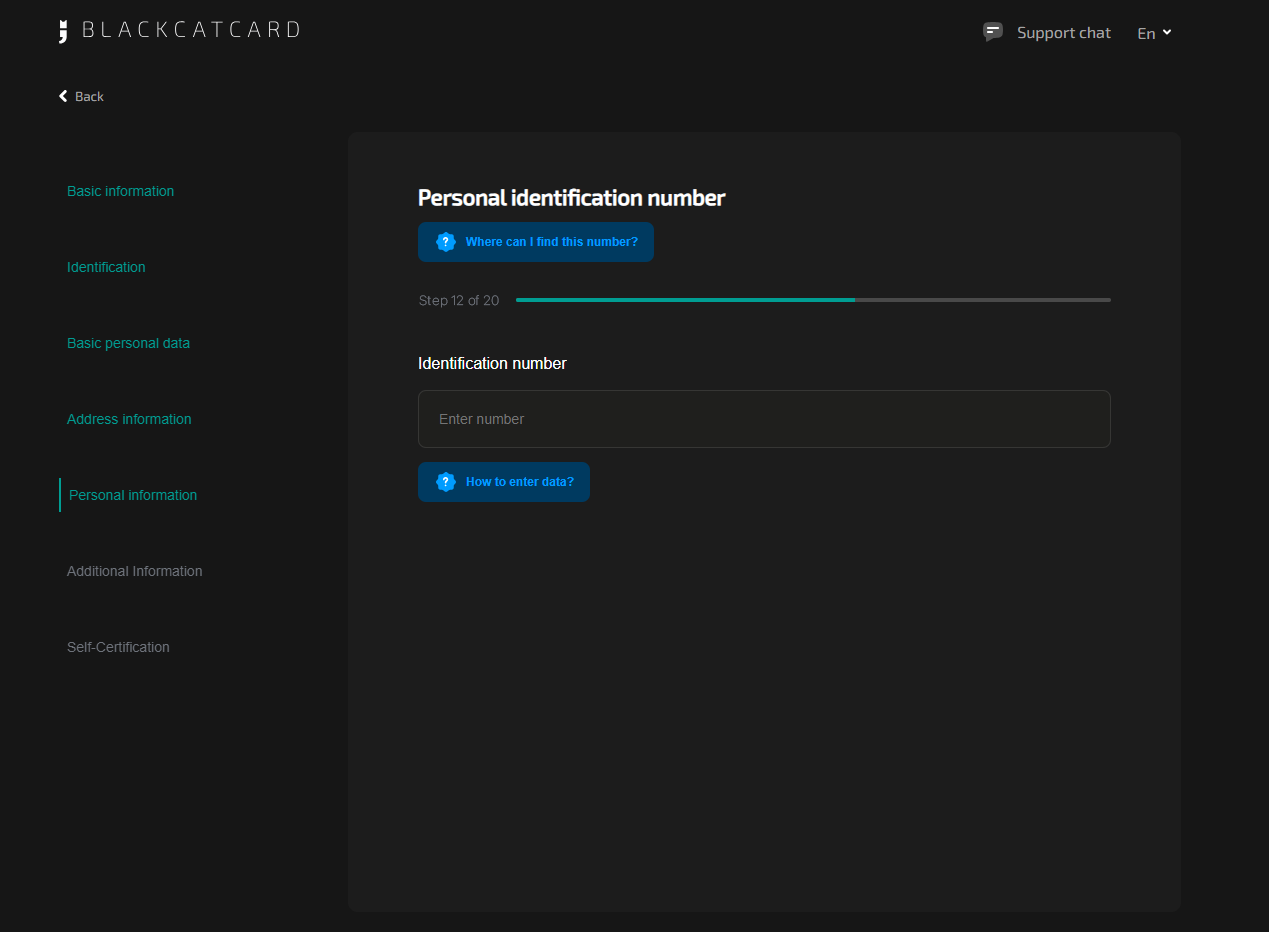
STEP 12
Job information
12
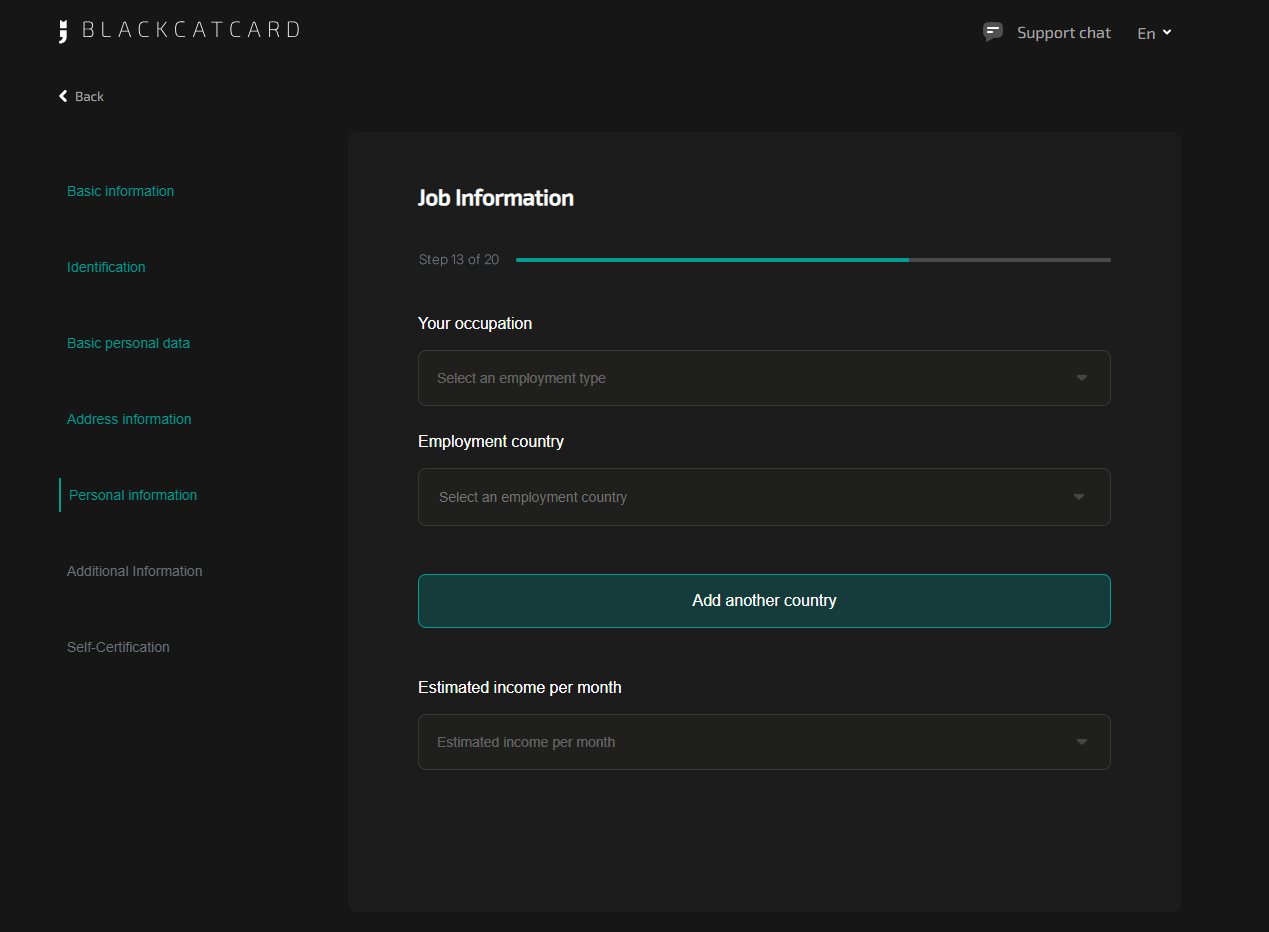
STEP 13
How do you plan to use Blackcatcard?
13
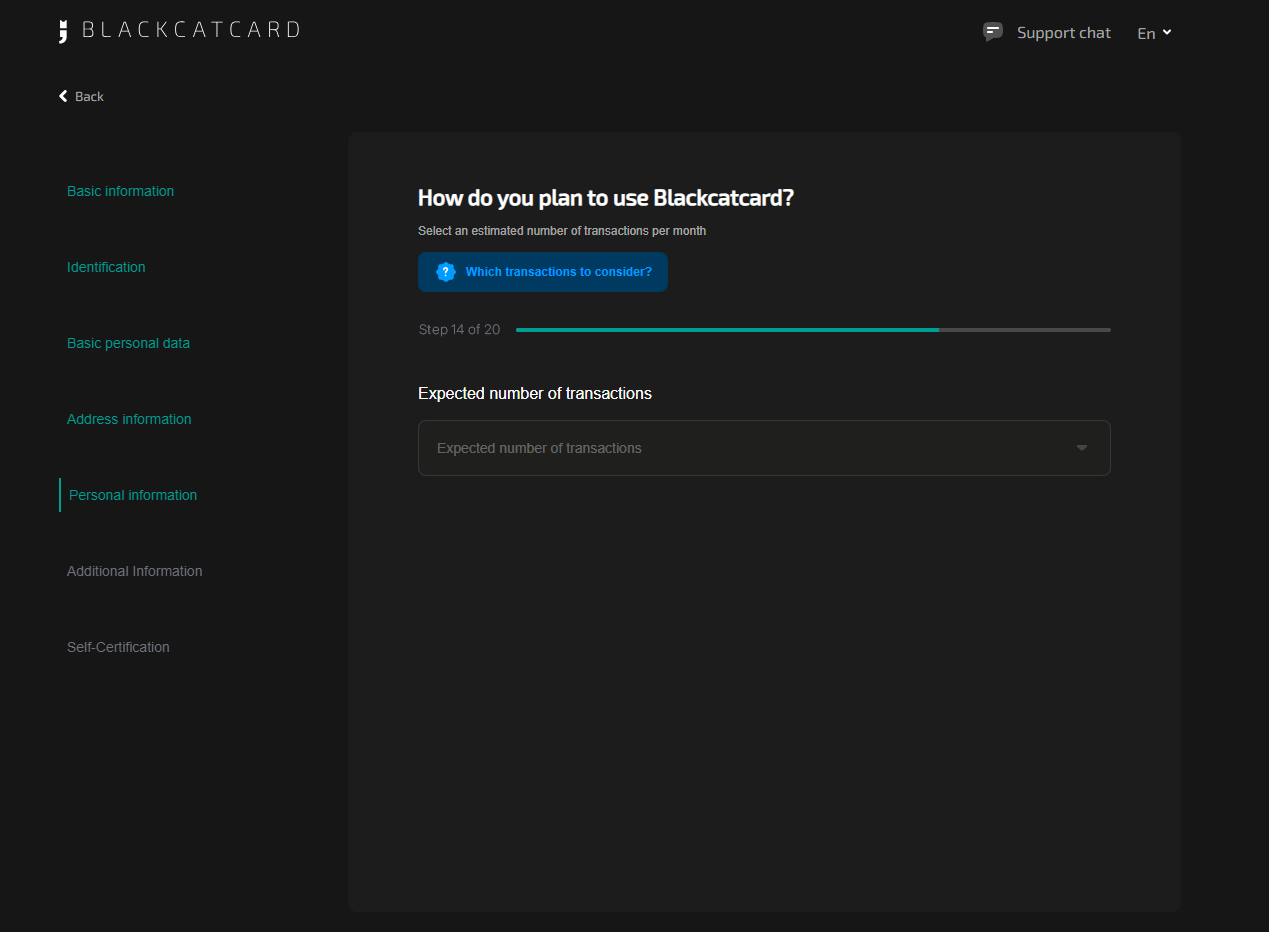
STEP 14
Political Activities
14
PEPs are considered to be ministers, deputies, heads of state institutions, local governments, management of the State Revenue Service, leadership of the Central Bank, and senior representatives of judicial institutions.
Family members include wives, husbands, siblings, parents, grandparents and grandchildren.
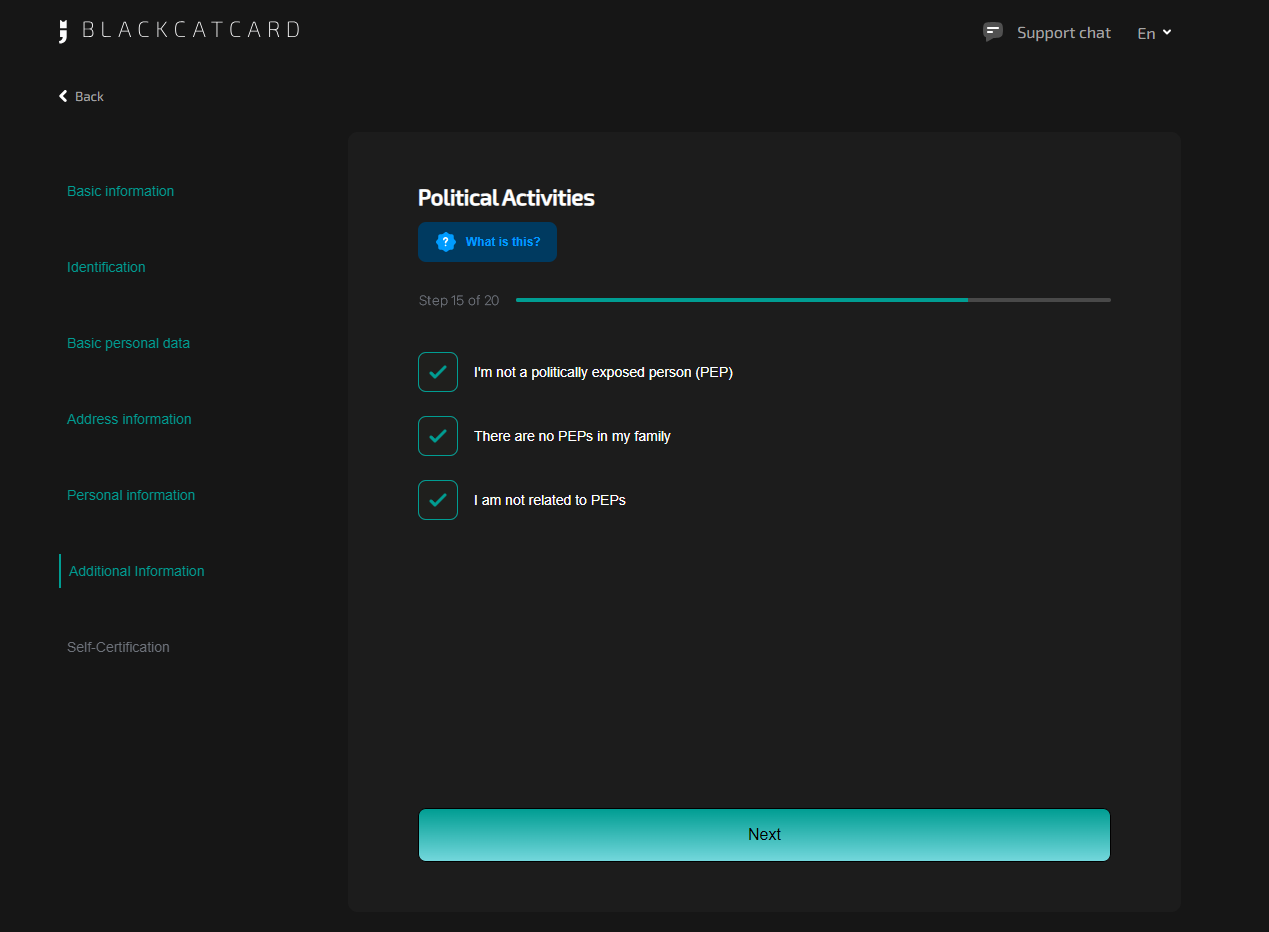
STEP 15
Country of tax residence
15.1
15.2
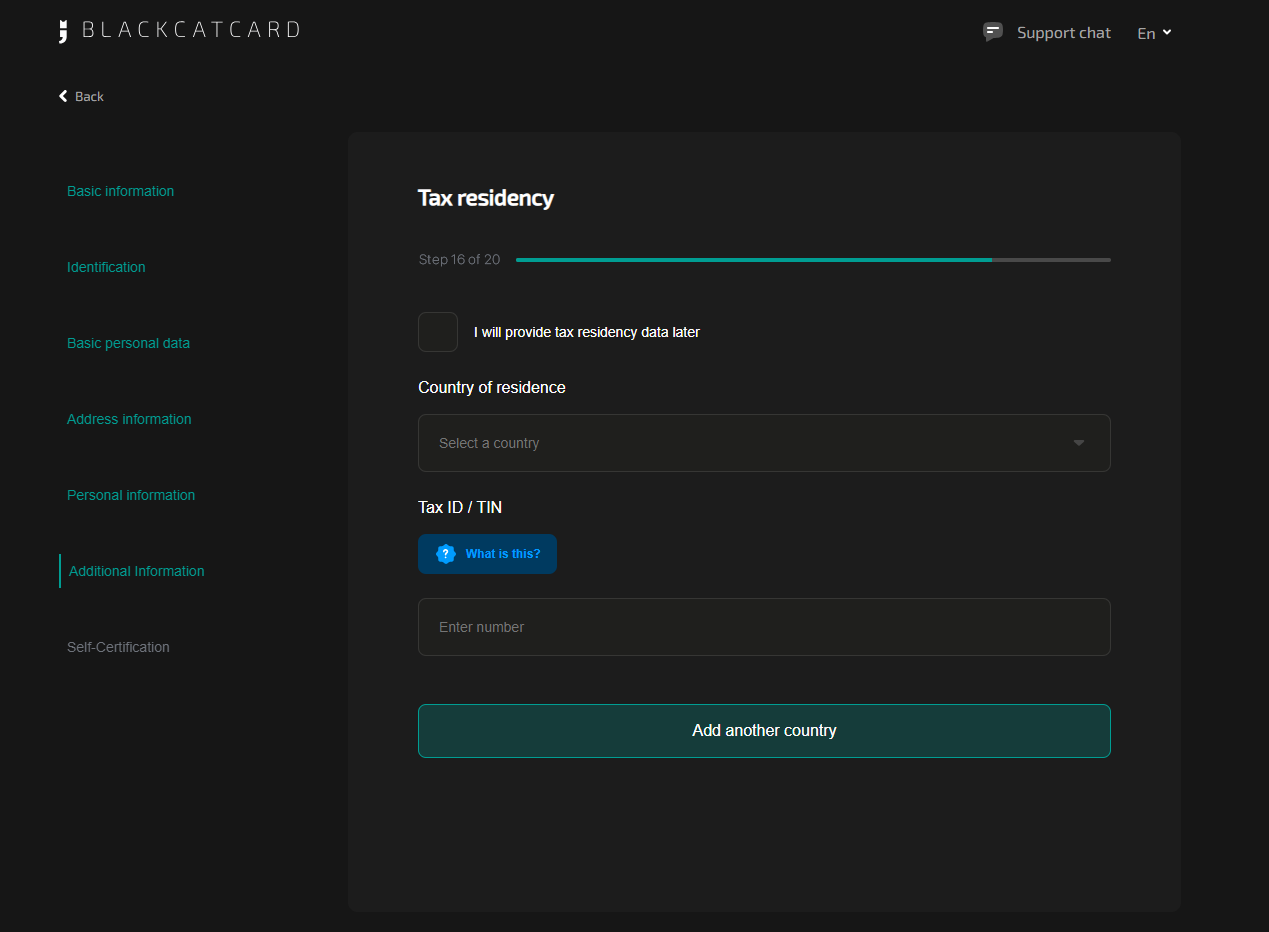
STEP 16
US tax resident
16
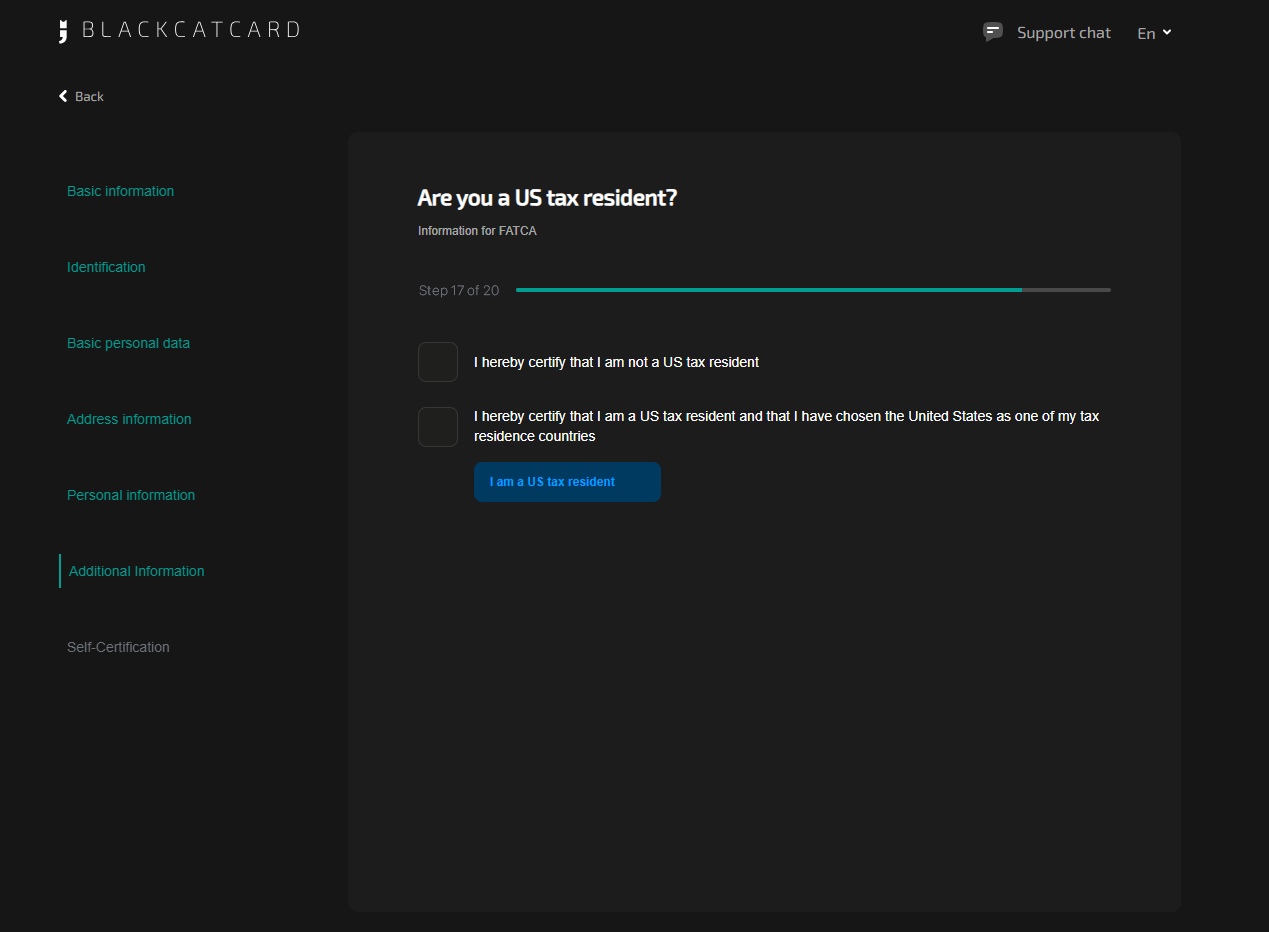
STEP 17
Declaration
17

STEP 18
Self-identification
18
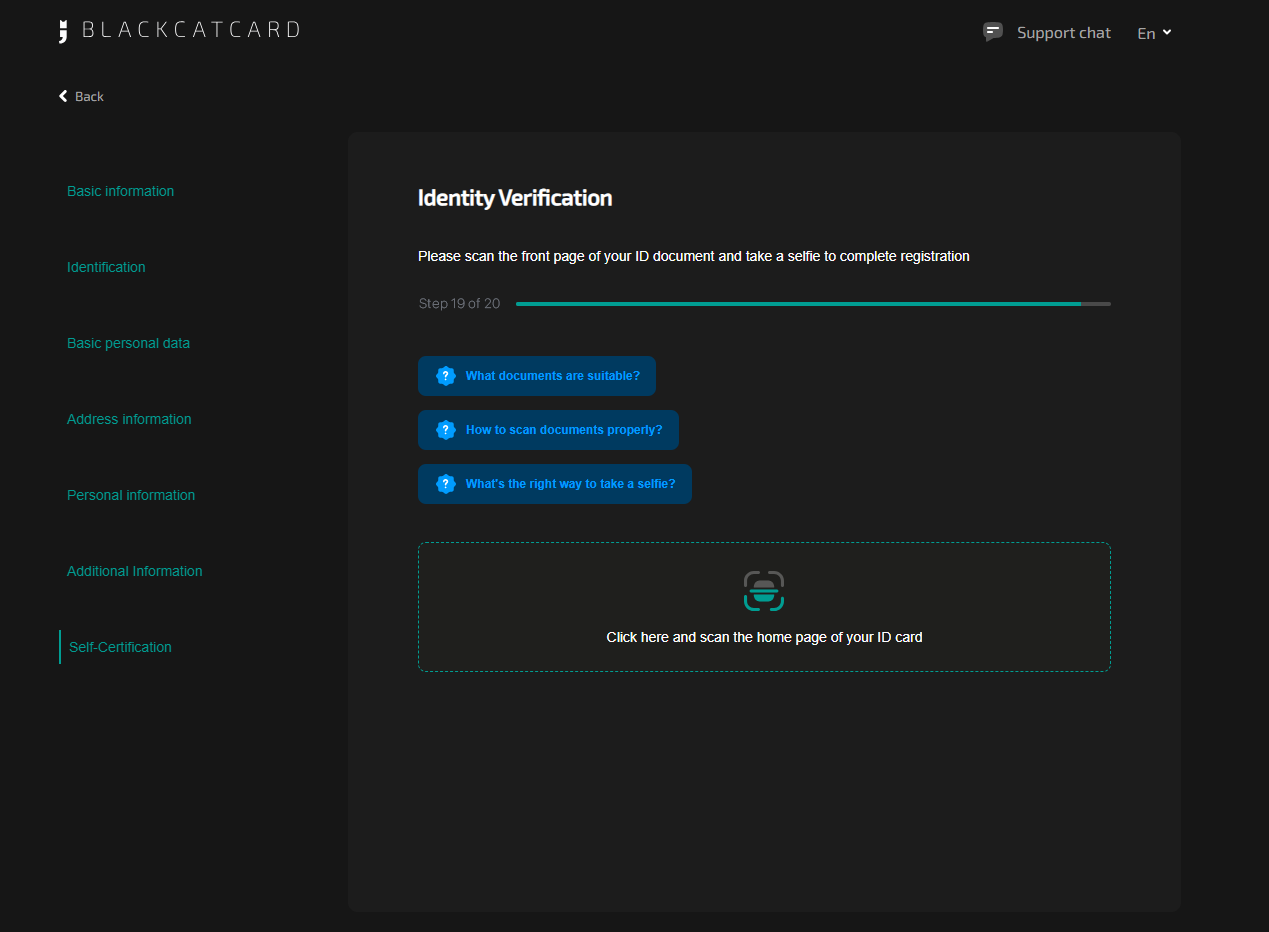

- Your face should be clearly visible, you should look like the photo in your ID
- Take the selfie with uniform diffused light falling on you from the front. Remove bright sources of light from the face
- The camera should be approximately at your eye - level
- Please check the accuracy of the fields you have filled during the previous registration step. Data from the scanned ID documents must match the data you entered in your registration form
- When scanning an ID, all fields in the frame must be visible
STEP 19
Under review
Congratulations!
19
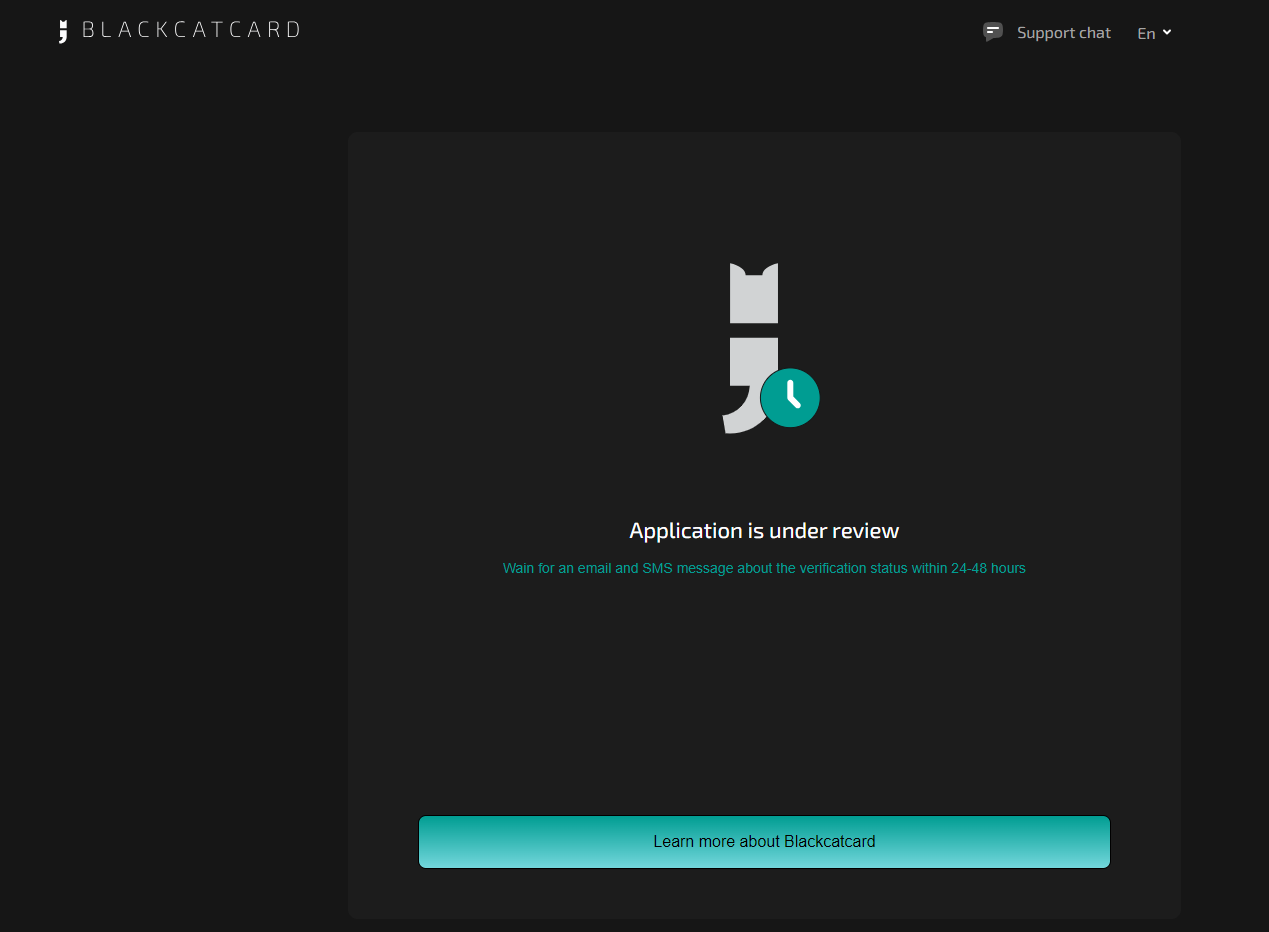
Don’t miss e-mail letter and SMS about status of your account
STEP 1
Basic information
1.1
1.2
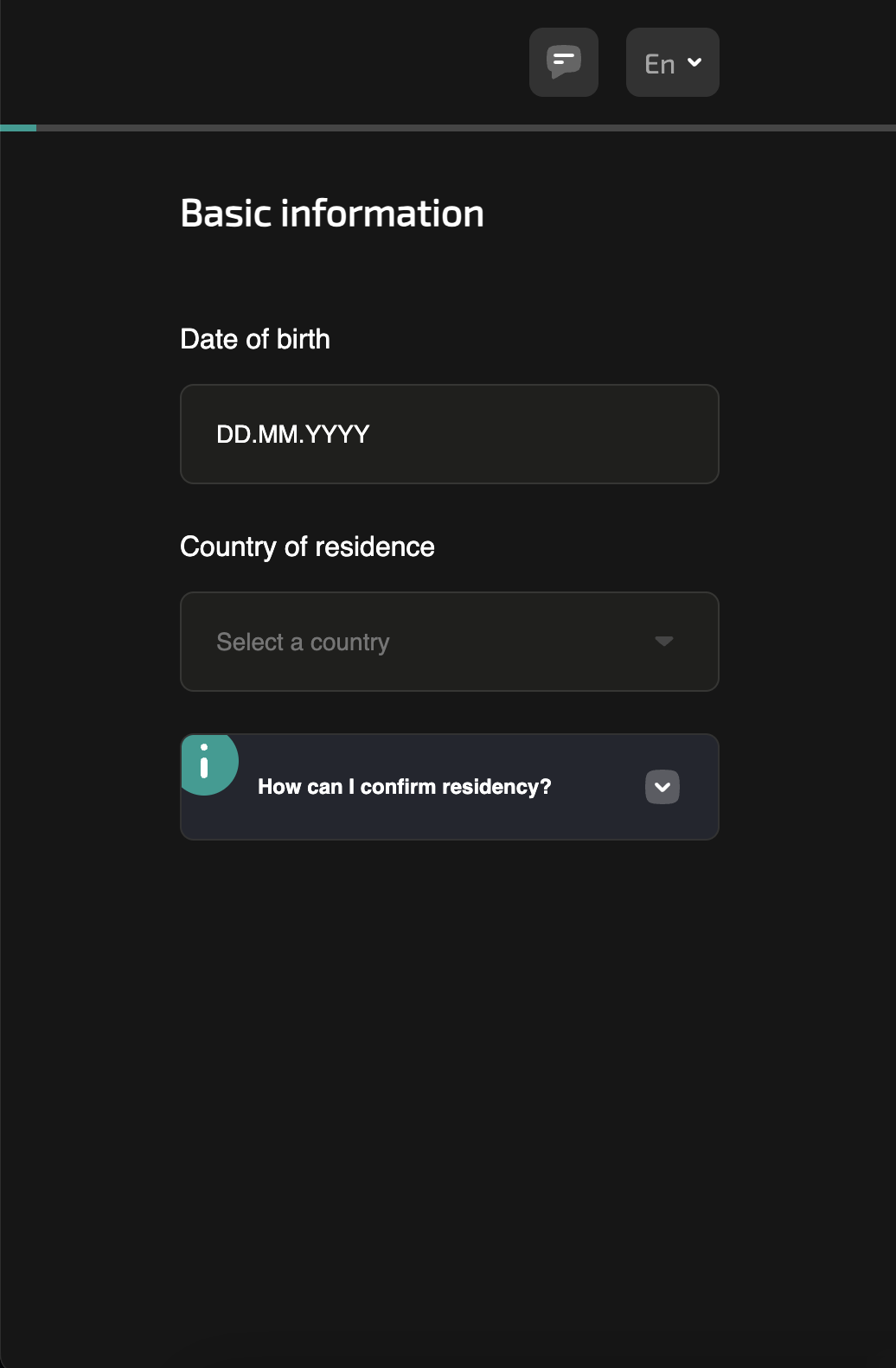
STEP 2
Available services and legal agreement
2.1
2.2
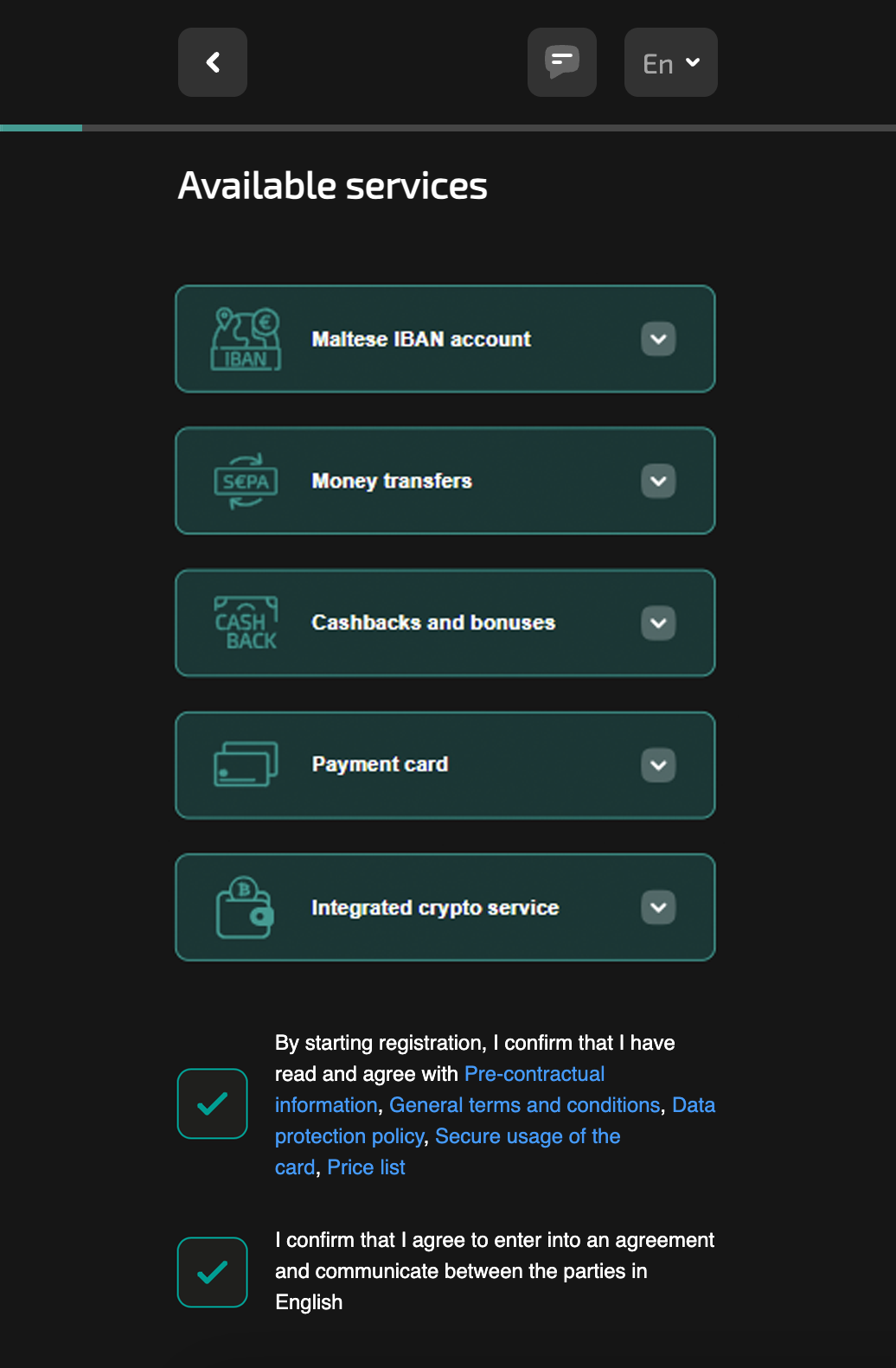
STEP 3
Mobile phone number confirmation
3.1
3.2
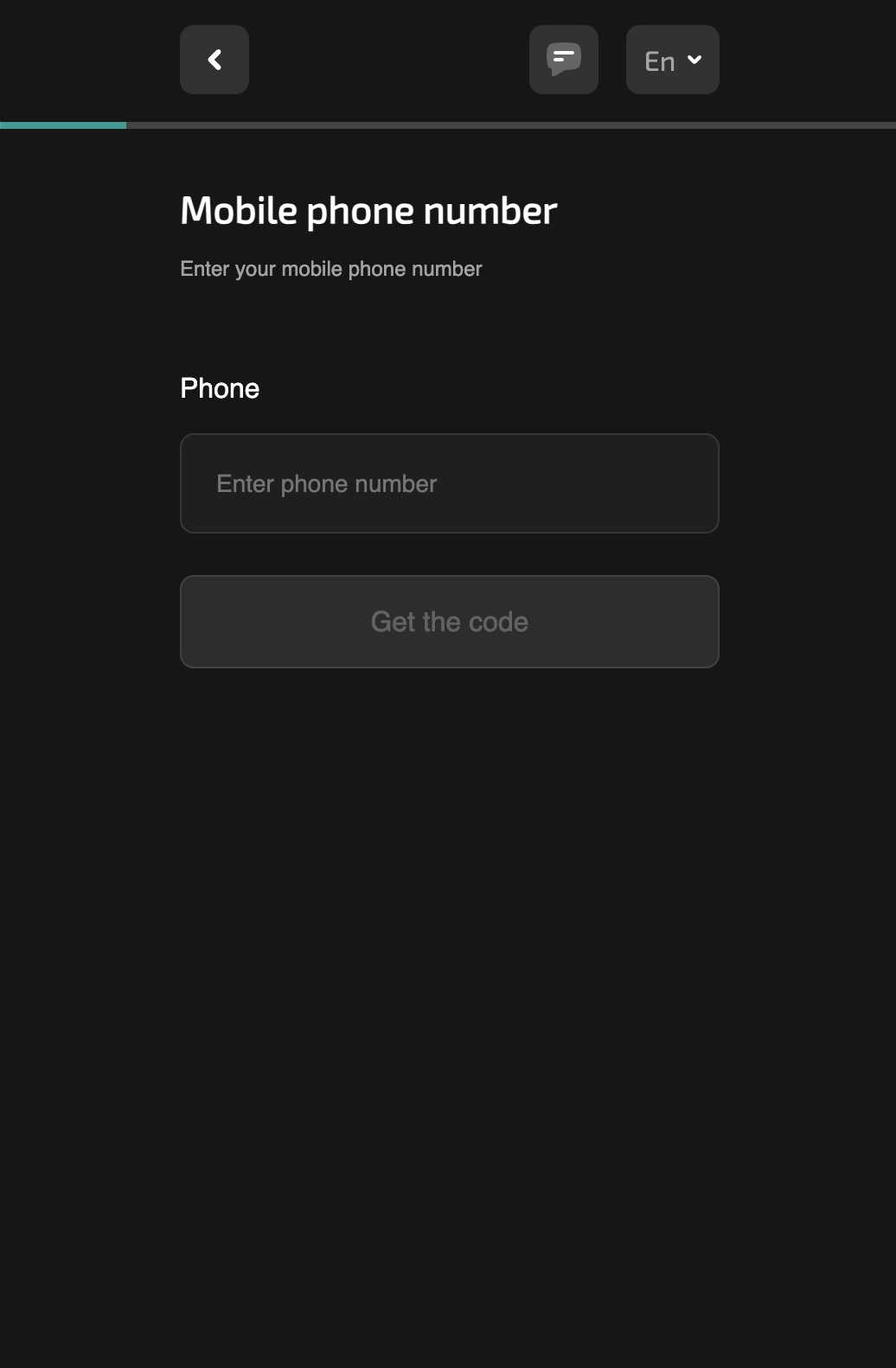
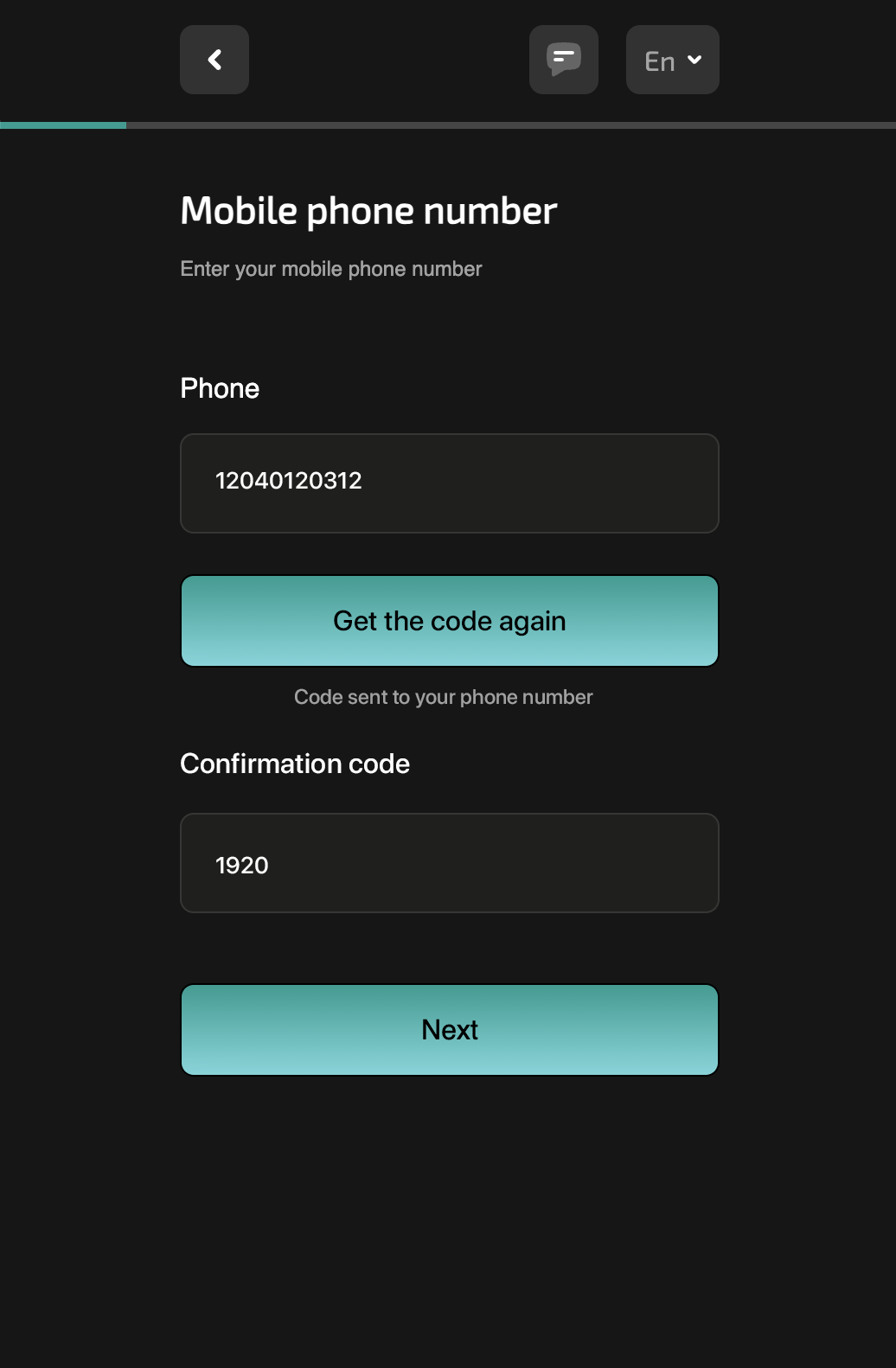
STEP 4
Email confirmation
4.1
4.2
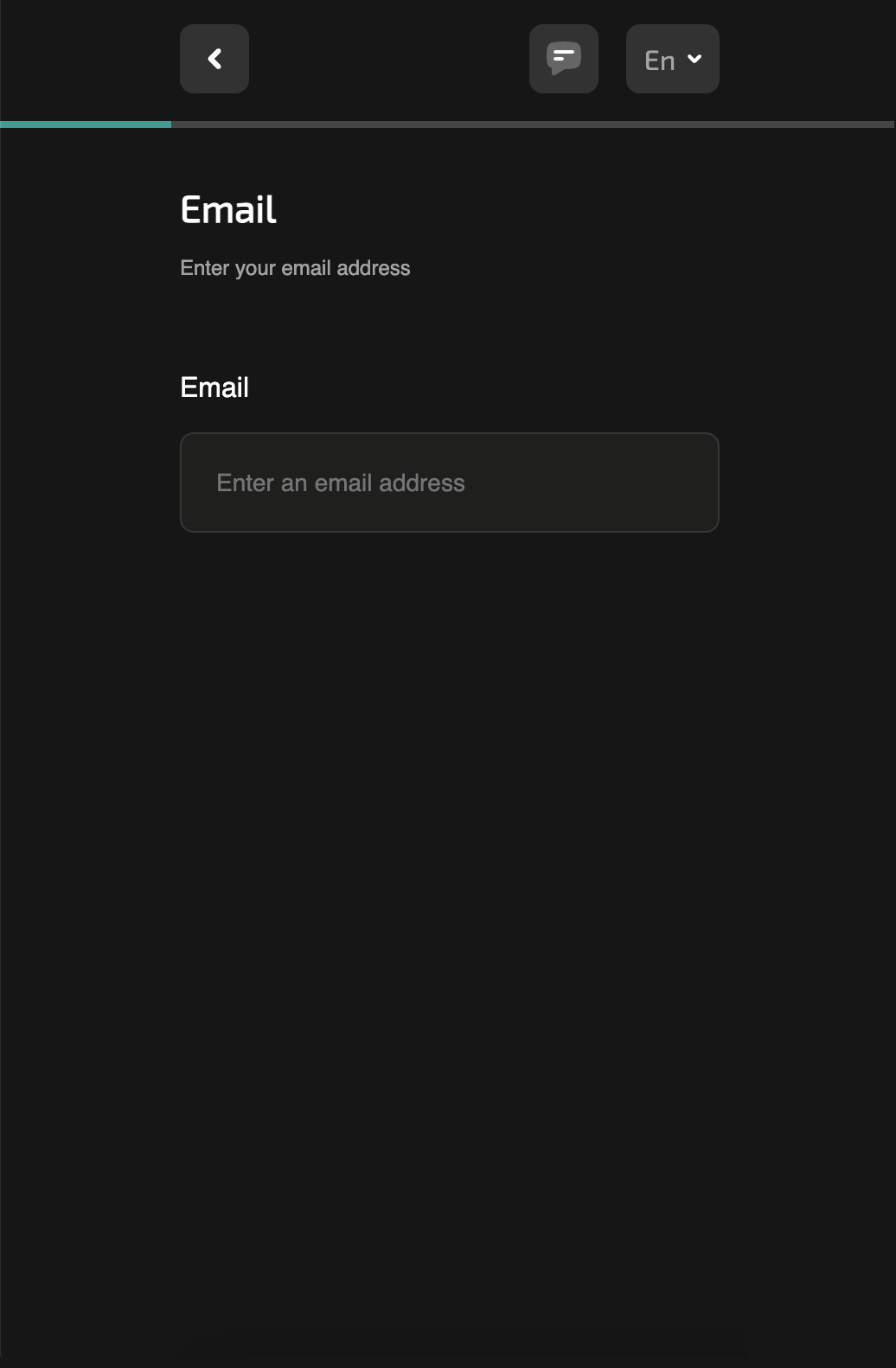
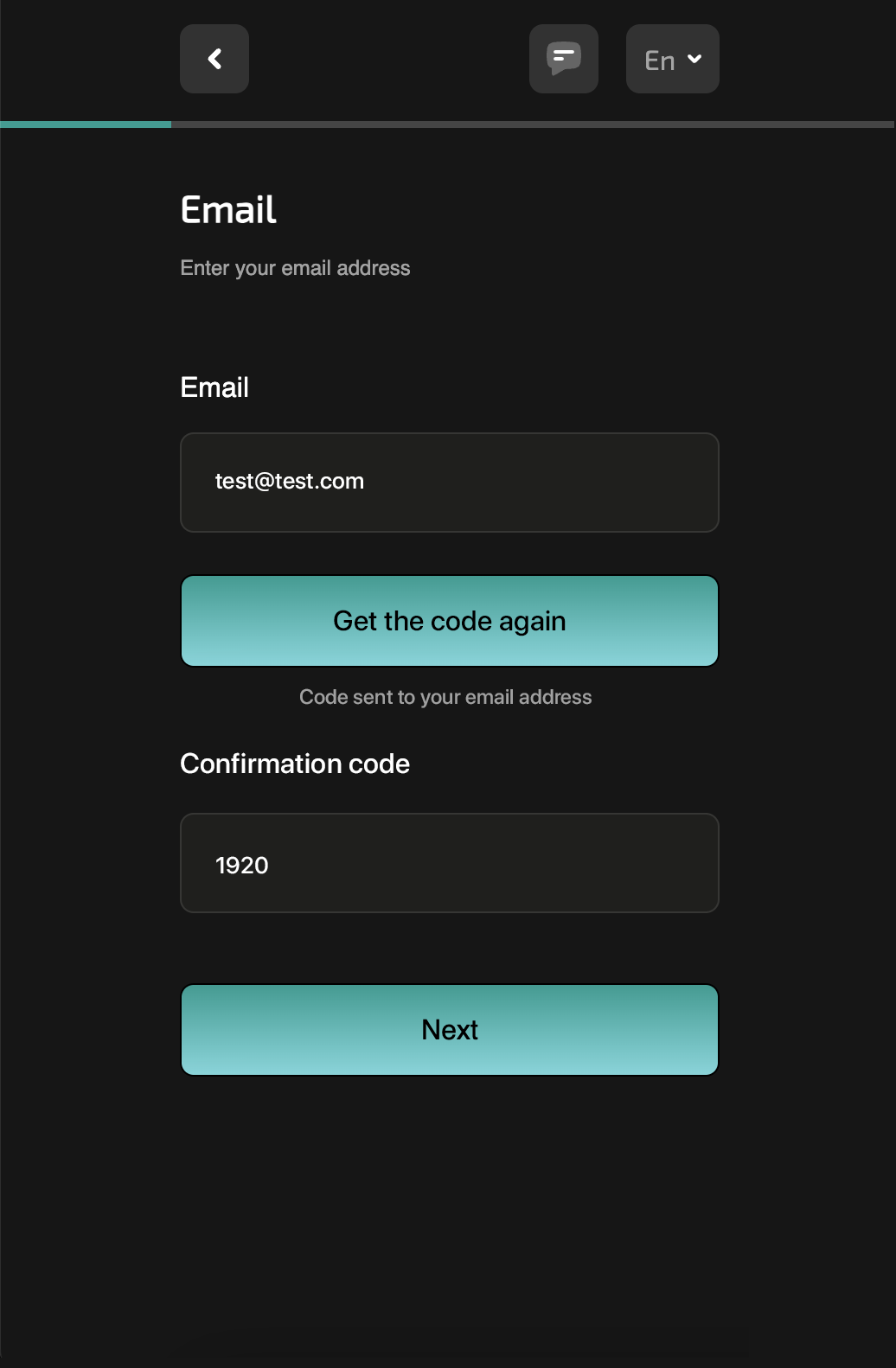
STEP 5
Promo code
5
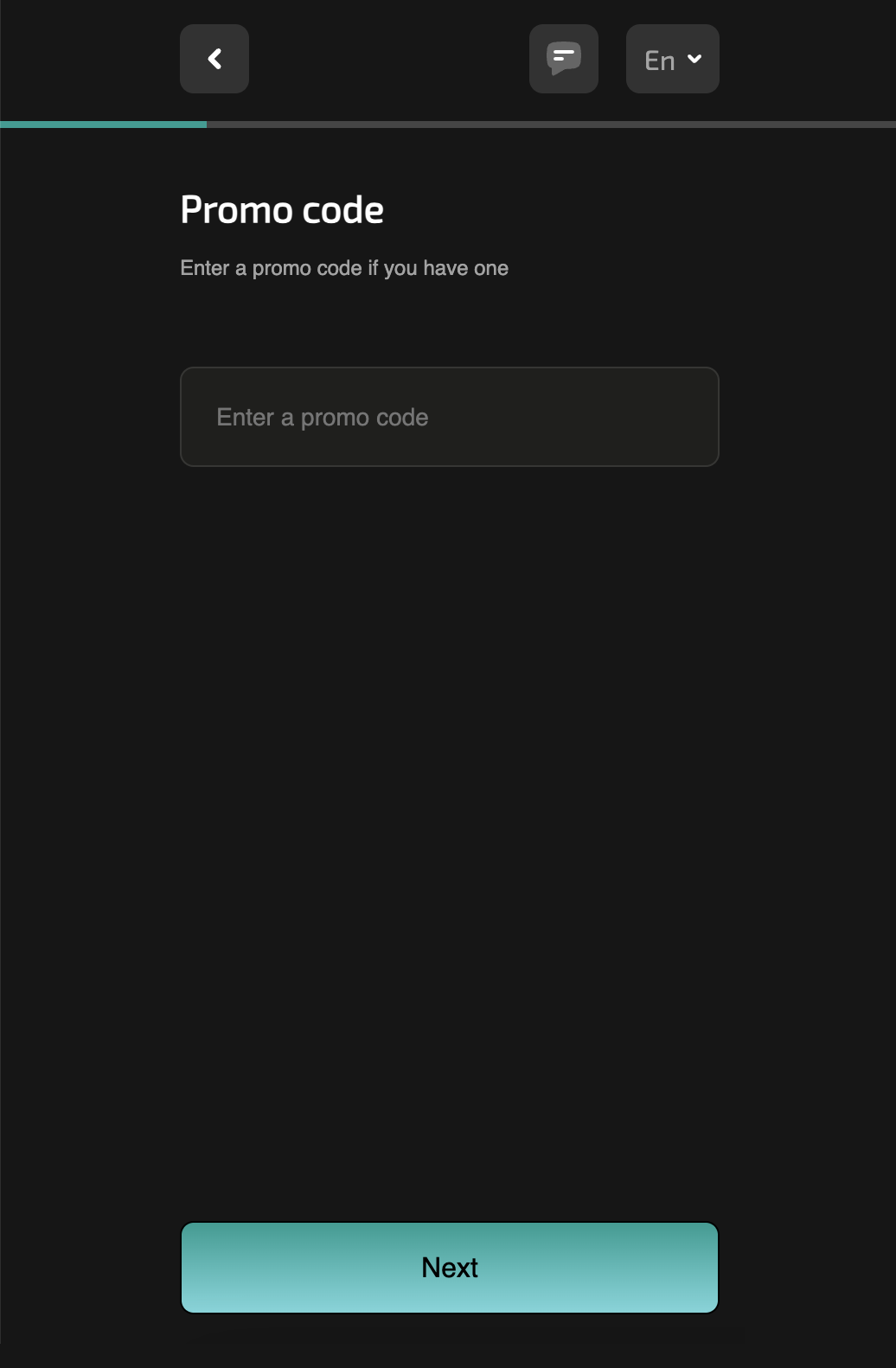
STEP 6
Your name
6
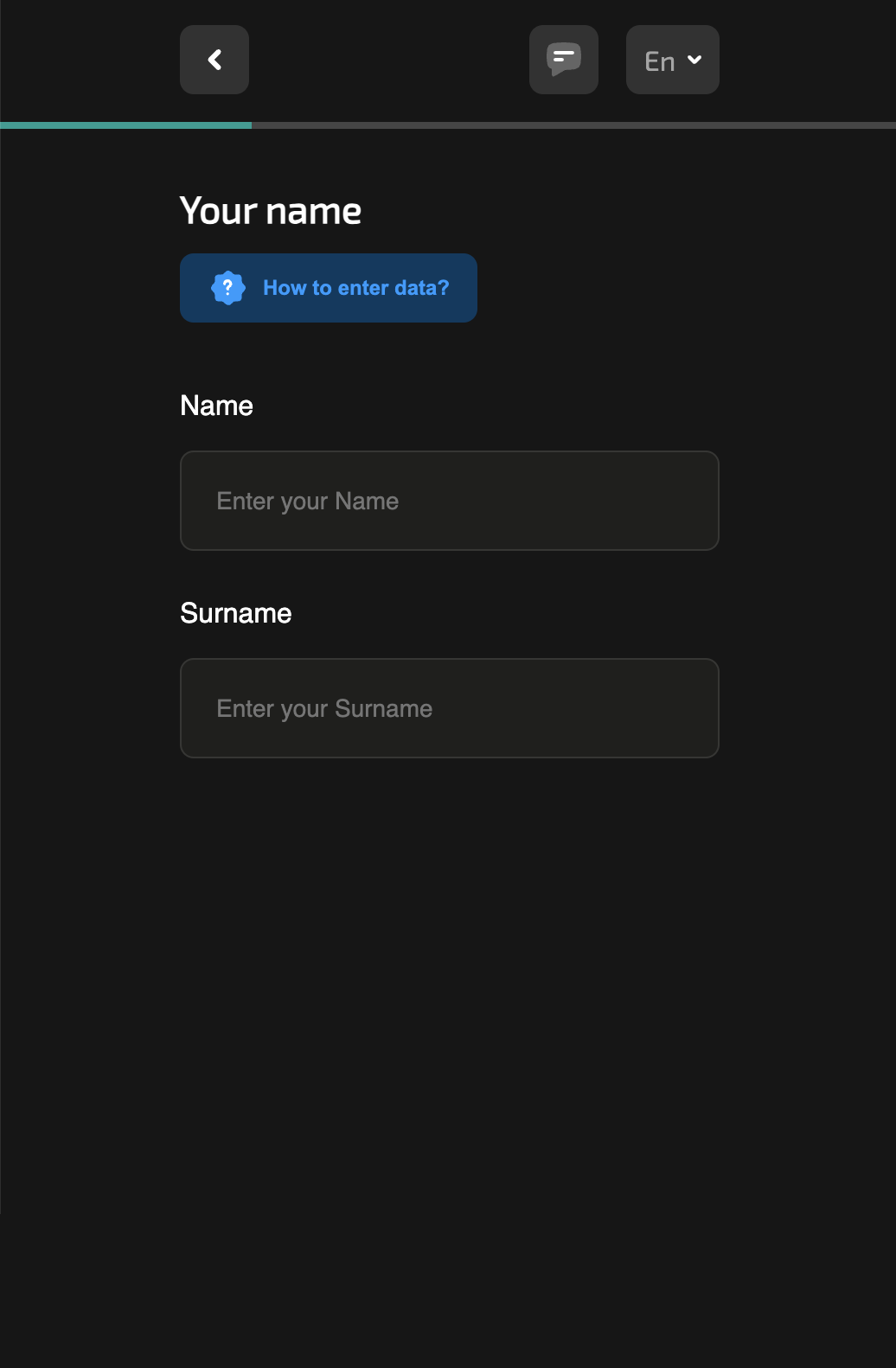
STEP 7
Place of birth
7
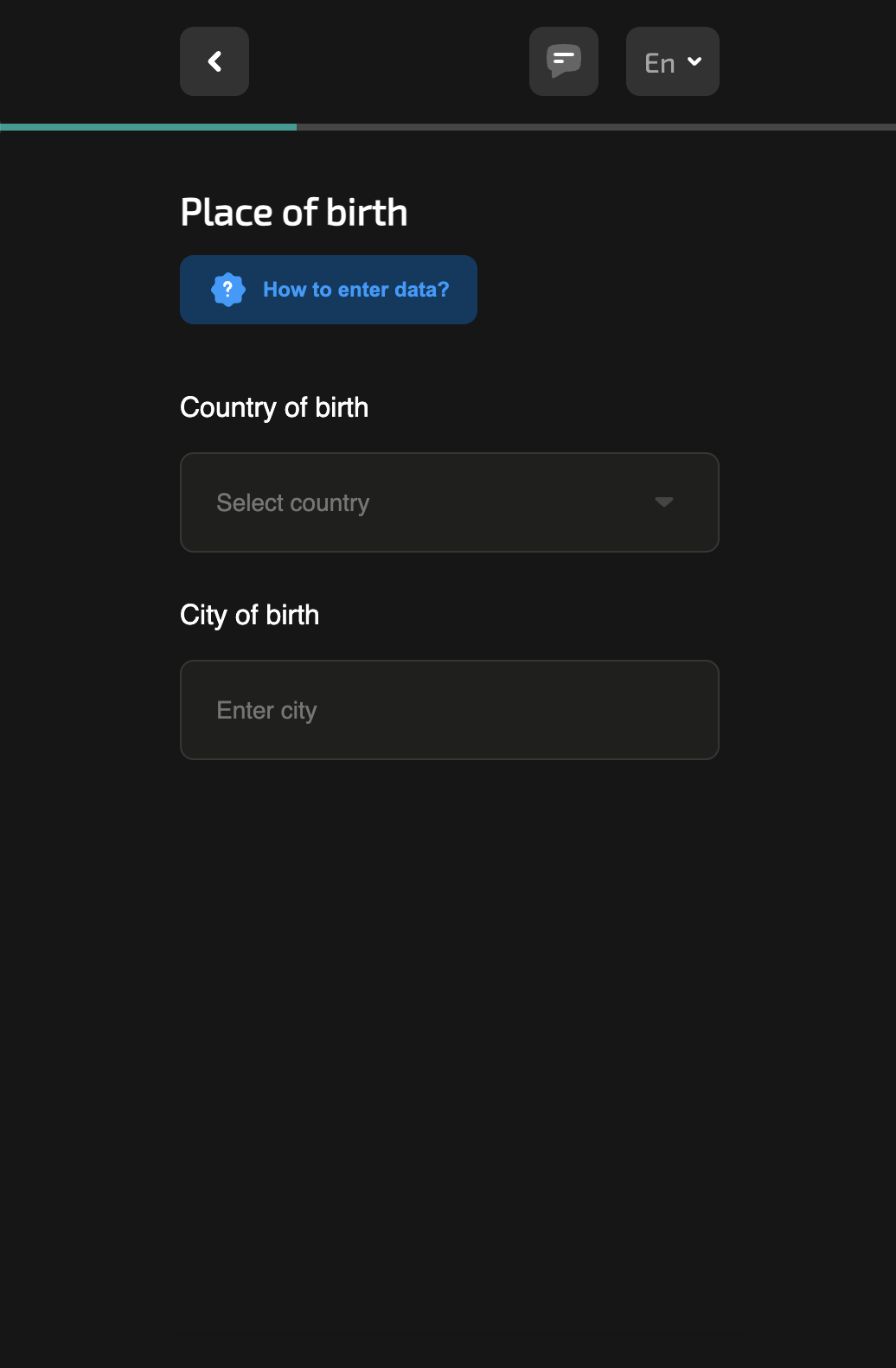
STEP 8
Residence address
8.1
8.2

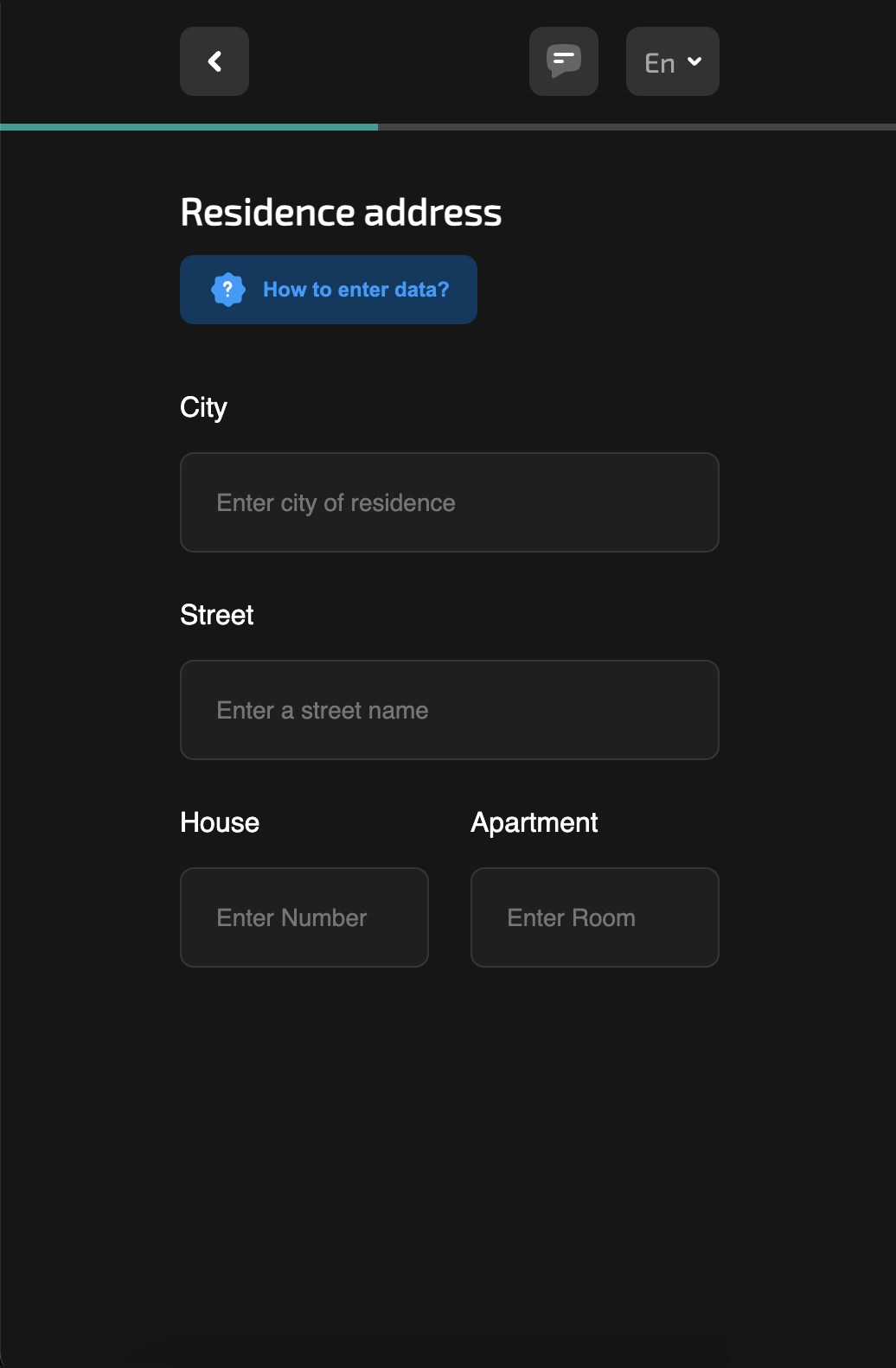
STEP 9
Address Verification
9.1
Confirm your residence address by adding documents that show your name and the address you provided in the previous step
Suitable documents that will fit for it:
- Bank statement (3 months or less old);
- Utility bills for an apartment, electricity, gas, water supply, fixed Internet, cable TV;
- Landline telephone (3 months or less old);
- Declared address (registration), if it is indicated in your country;
- A letter from a state institution, for example, from the land service with the calculation of the land tax for the current year;
- Identity card of the resident;
- Driving license (both sides, merged into a single document);
- Student ID (both sides, merged into a single document);
- Permanent or temporary residence permits;
- Lease agreement (for European Union countries only);
- Identification document or passport (for European Union countries only);
- Mobile phone bills are not accepted
9.2
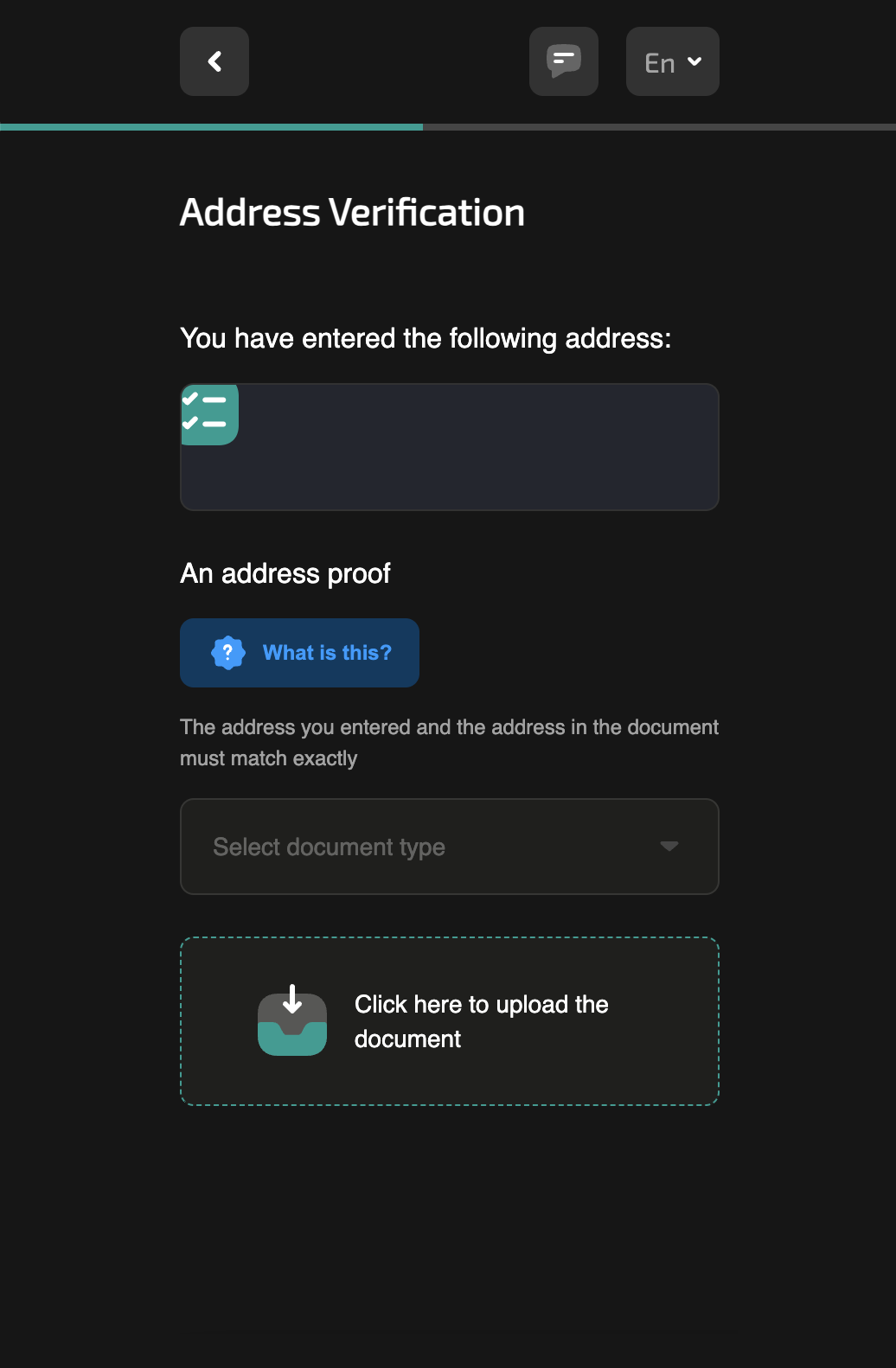
STEP 10
Citizenship and ID document
10.1
10.2
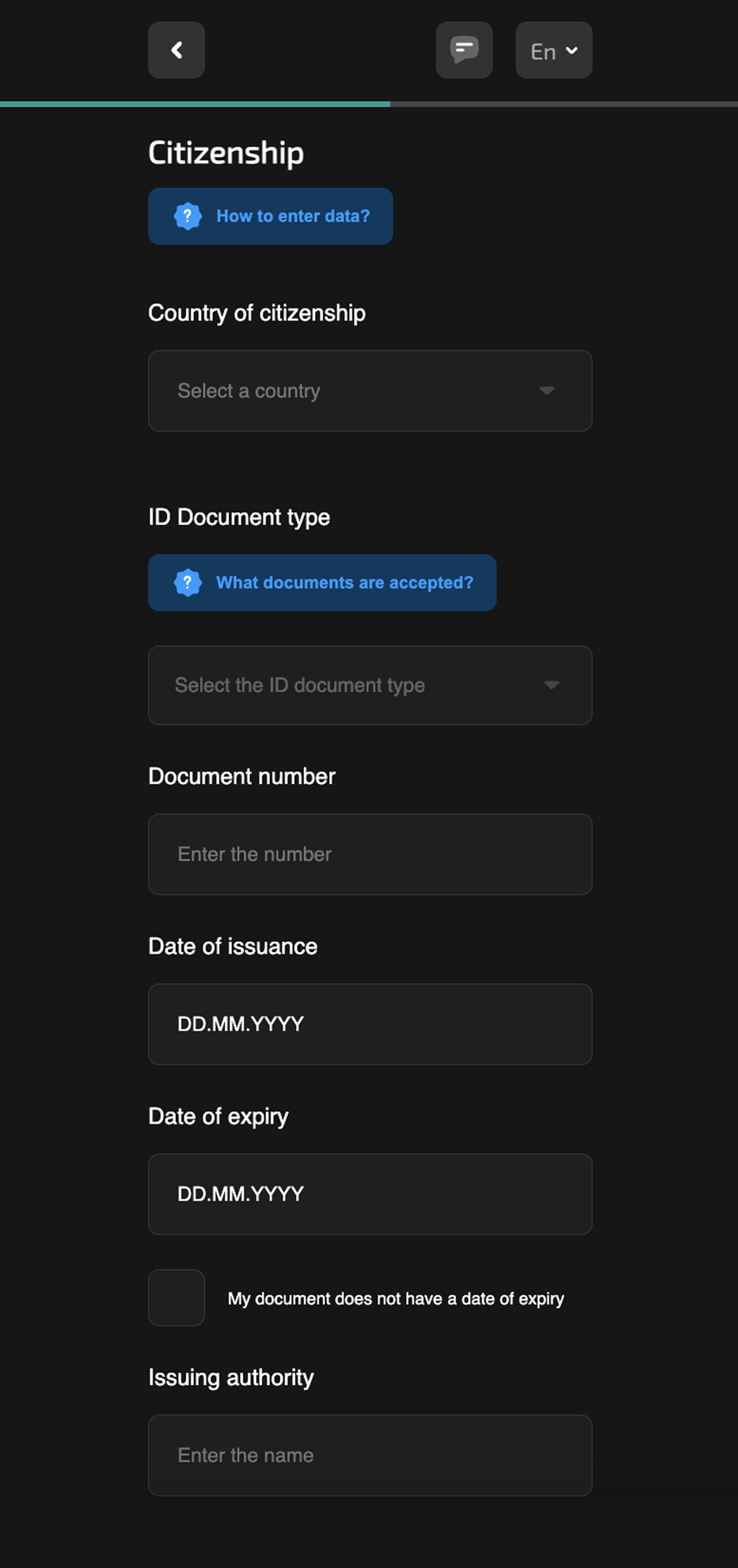
STEP 11
Personal identification number
11
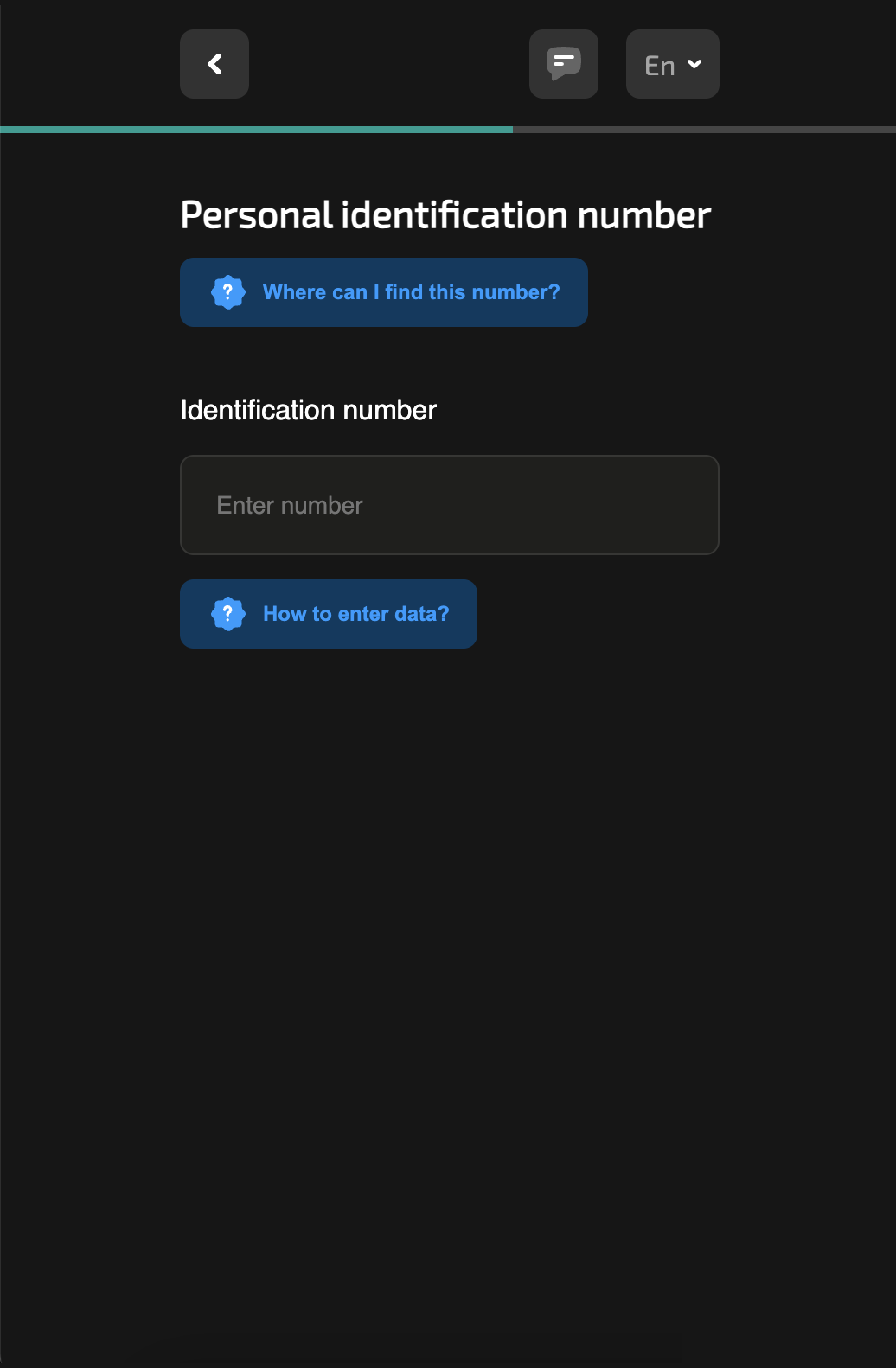
STEP 12
Job information
12

STEP 13
How do you plan to use Blackcatcard?
13
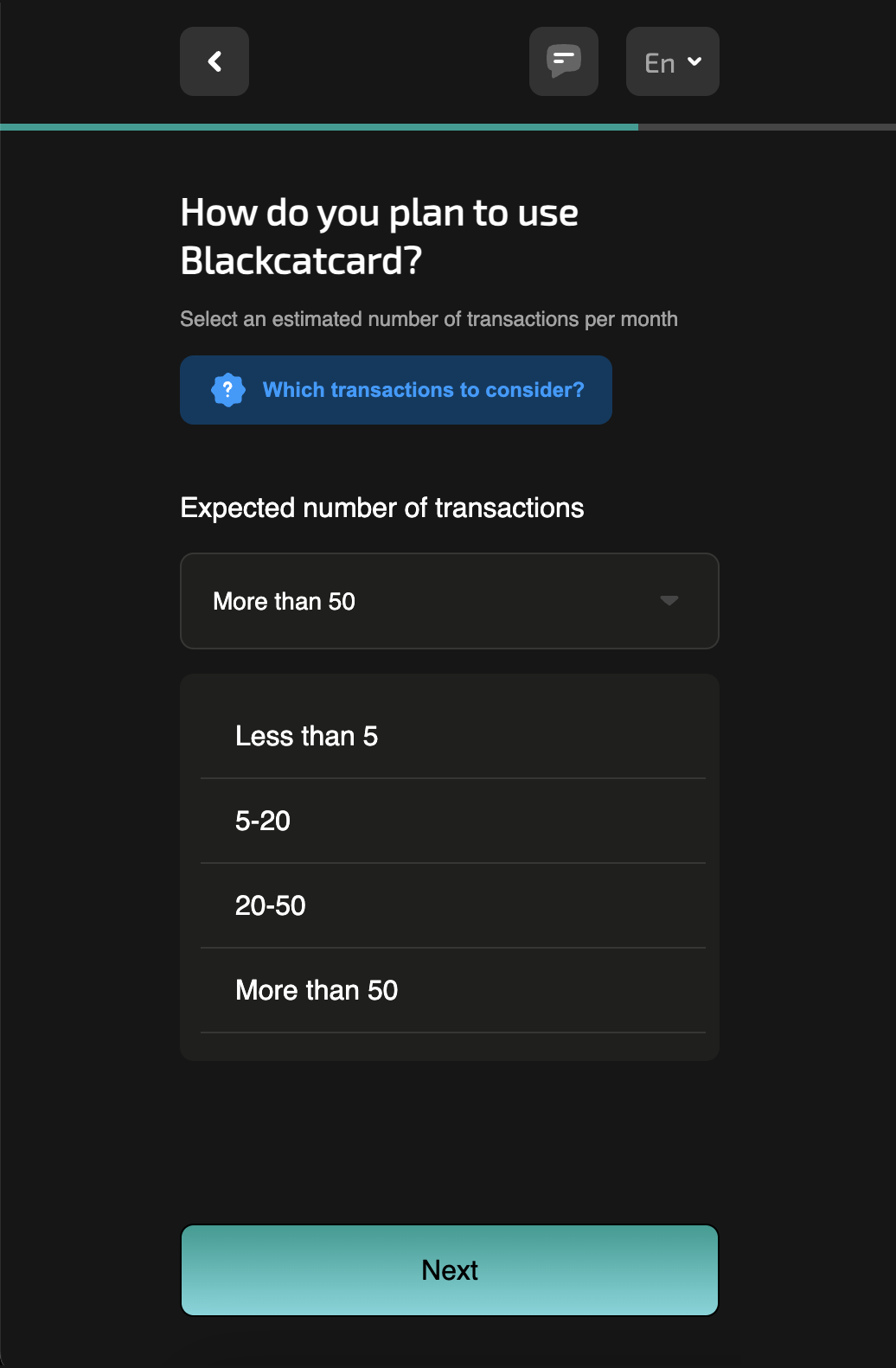
STEP 14
Political Activities
14
PEPs are considered to be ministers, deputies, heads of state institutions, local governments, management of the State Revenue Service, leadership of the Central Bank, and senior representatives of judicial institutions.
Family members include wives, husbands, siblings, parents, grandparents and grandchildren.

STEP 15
Country of tax residence
15.1
15.2
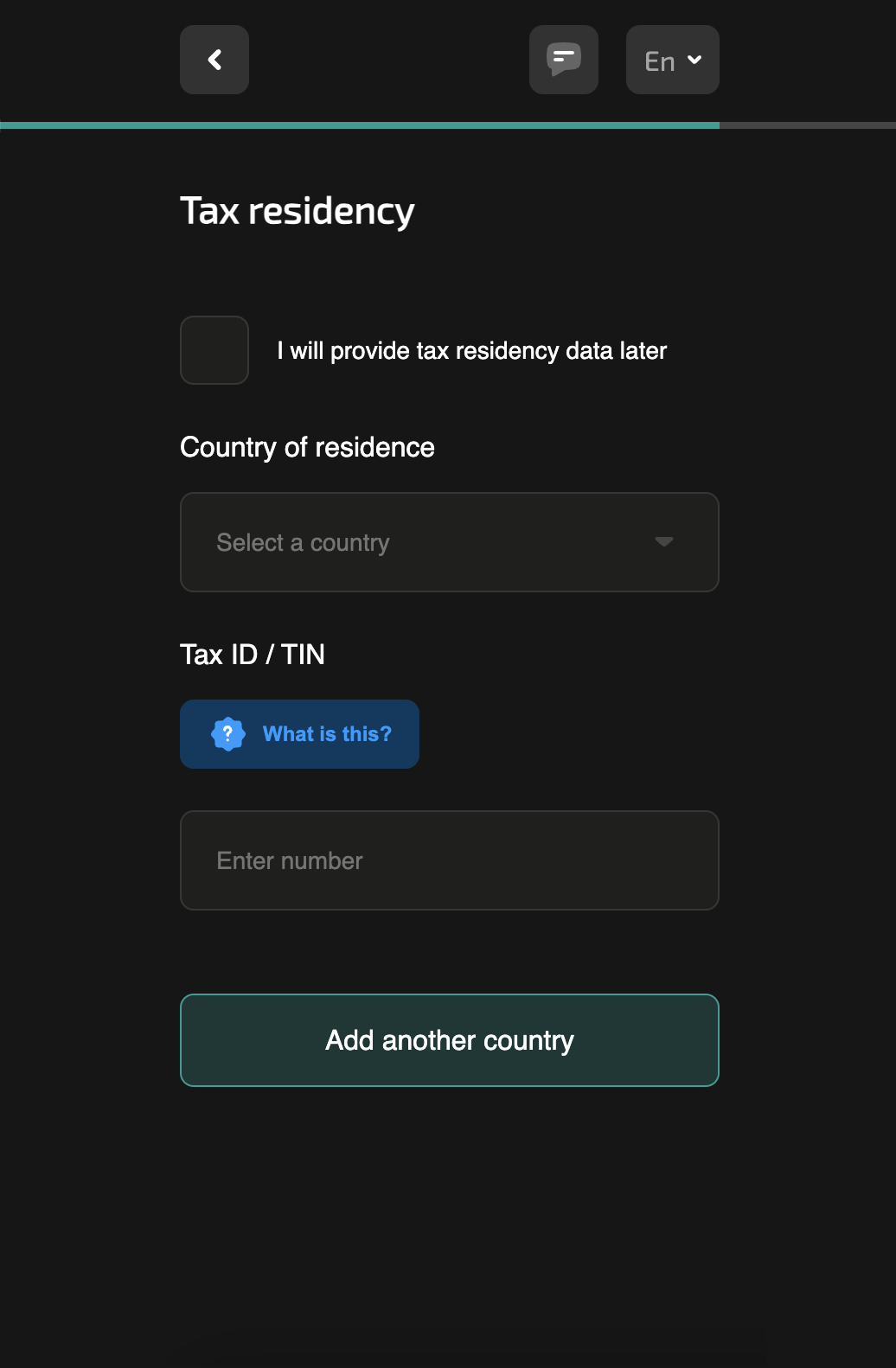
STEP 16
US tax resident
16
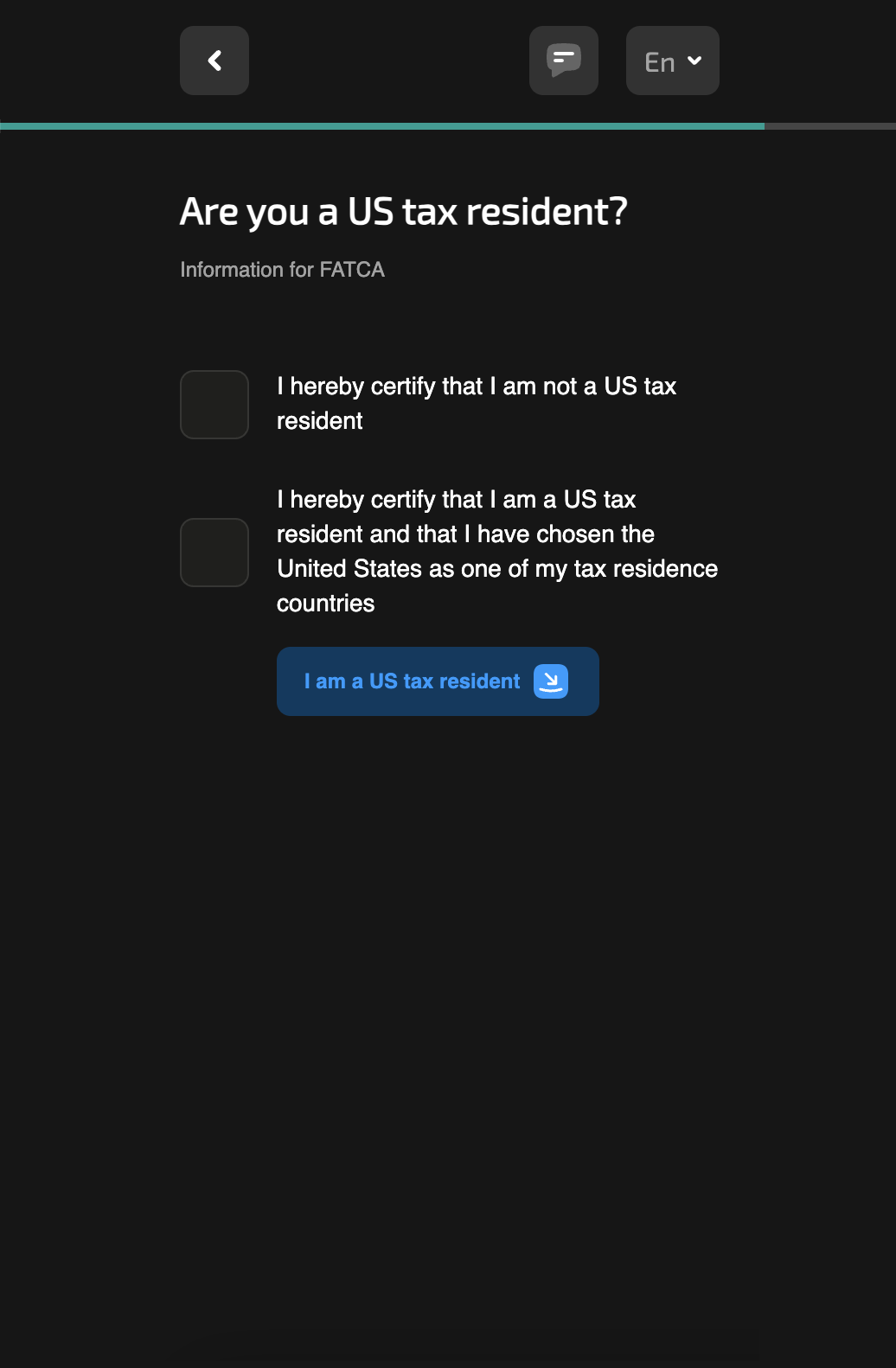
STEP 17
Declaration
17
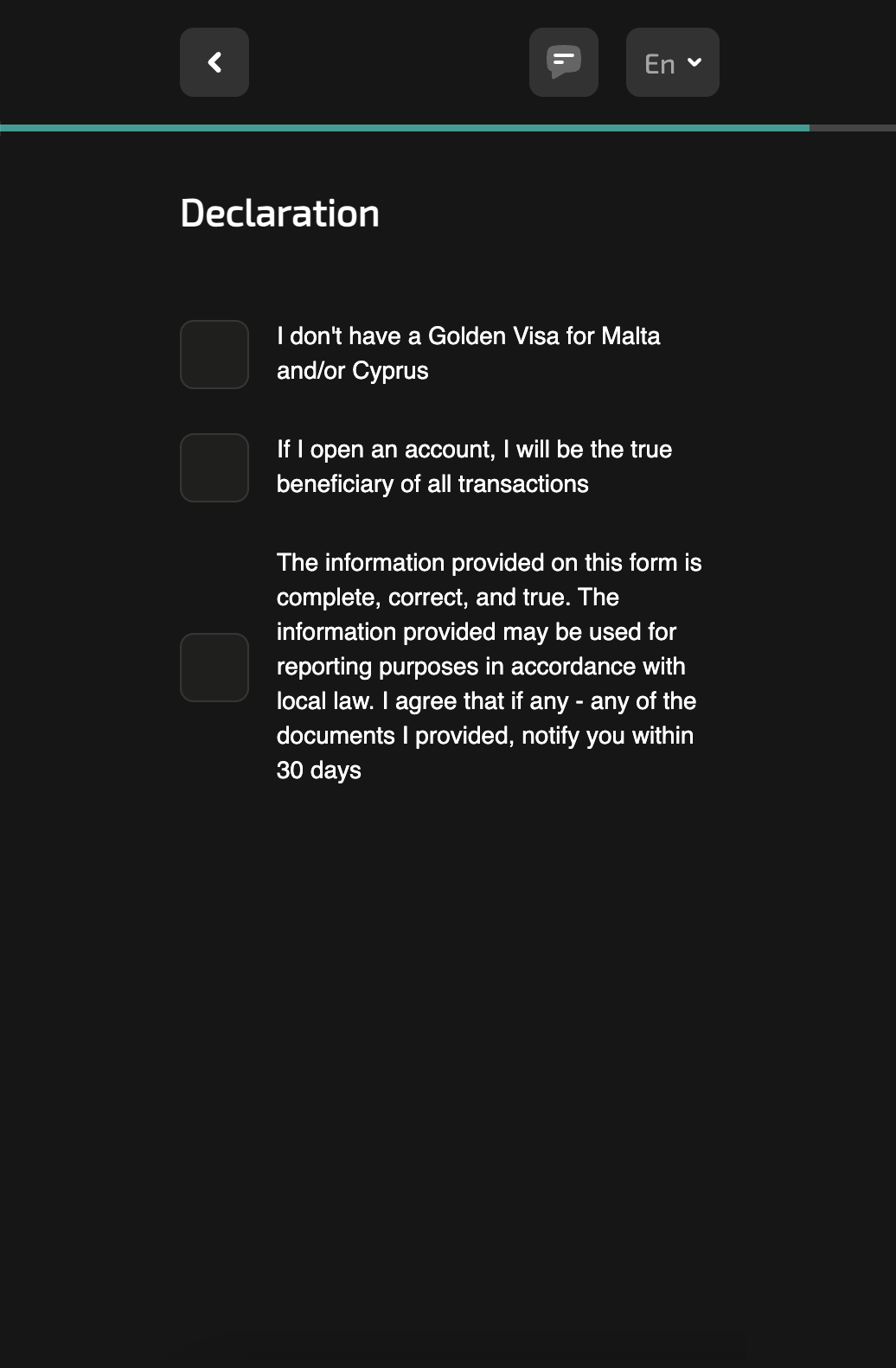
STEP 18
Self-identification
18

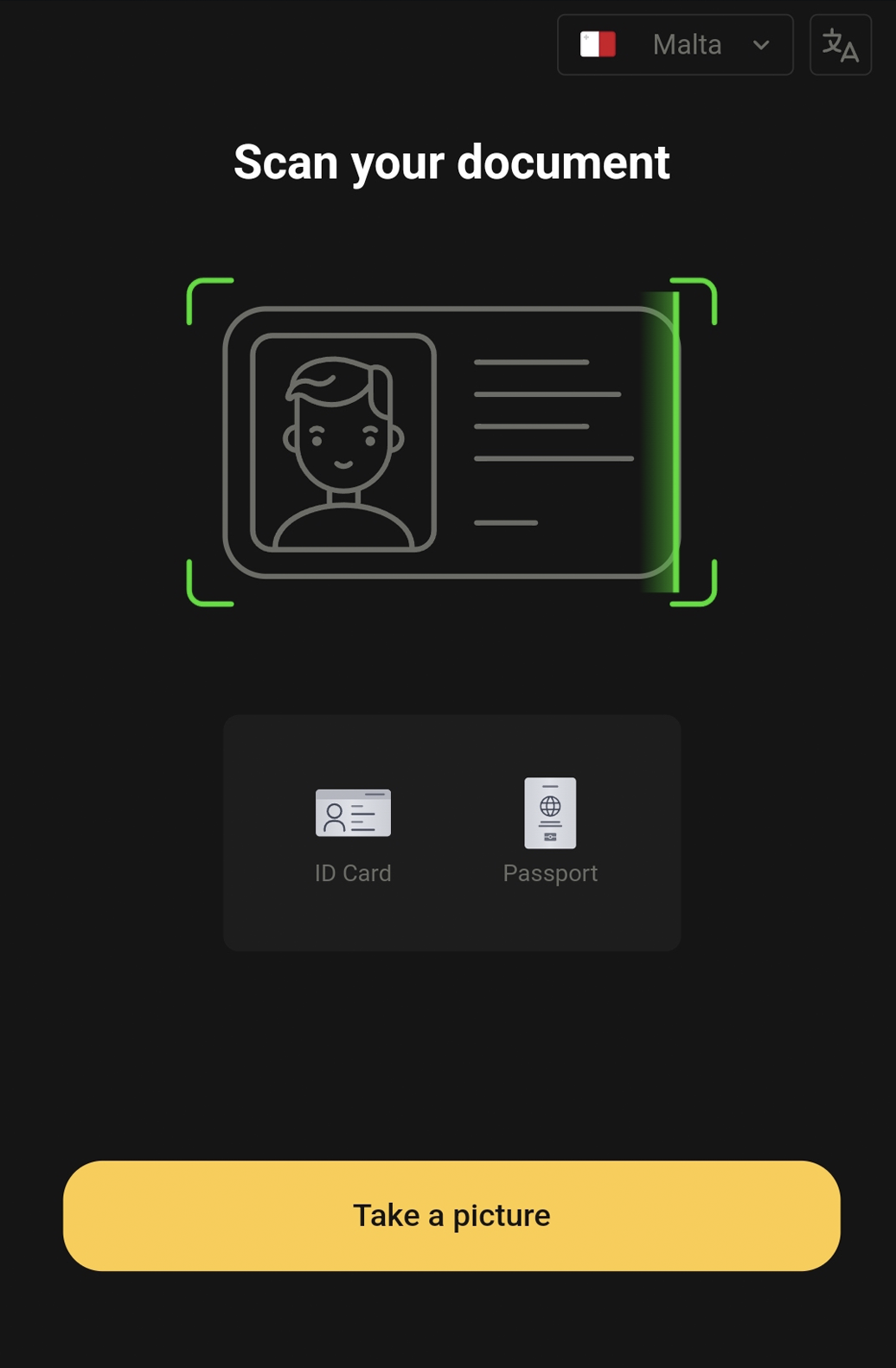
- Your face should be clearly visible, you should look like the photo in your ID
- Take the selfie with uniform diffused light falling on you from the front. Remove bright sources of light from the face
- The camera should be approximately at your eye - level
- Please check the accuracy of the fields you have filled during the previous registration step. Data from the scanned ID documents must match the data you entered in your registration form
- When scanning an ID, all fields in the frame must be visible
STEP 19
Under review
Congratulations!
19
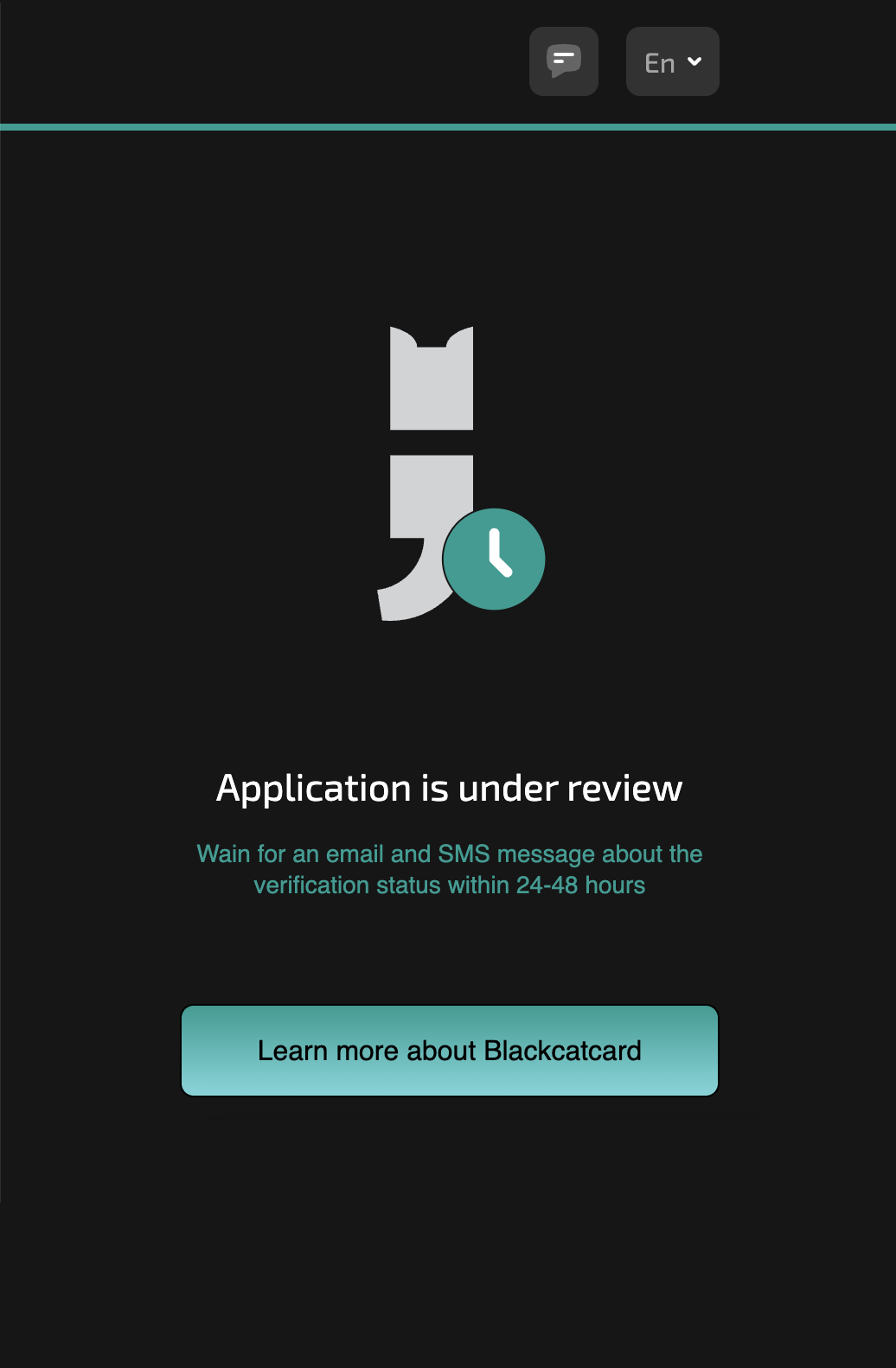
Don’t miss e-mail letter and SMS about status of your account













